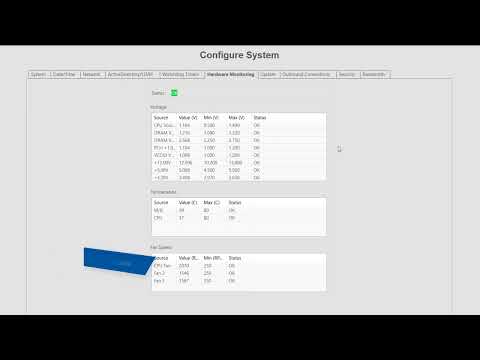Ubuntu’s unattended-upgrades commands and package features may not work as expected when using an Exacq Ubuntu image on ExacqVision hardware. By default on Ubuntu Exacq images, unattended-upgrades package features are purposely disabled from running due to the potential of losing video.
Tag: Updates
Can I Update My PostgreSQL Database?
Only the version of PostgreSQL installed by the Enterprise Manager installer is supported. <br> The exacqVision Enterprise Manager application provides a PostgreSQL installation to store Enterprise Manager data by default. The PostgreSQL Global Development Group may offer application updates that are not yet included within the ExacqVision Enterprise Manager installer. At times, users will seek… Continue reading Can I Update My PostgreSQL Database?
System Configuration
Get acquainted with the numerous server configuration settings available through the Configure System page in ExacqVision. The Configure System page features a large number of tabs to navigate between system settings. The System tab displays the license status, number of IP devices licensed for the system, the MAC address and serial number, and controls to… Continue reading System Configuration
Enterprise Manager Software Updates
Utilize Enterprise Manager to schedule updates to ExacqVision system software.
2022-04-27 Software Updates Packaging Utility and Legacy Releases
>
Vulnerability Update for EM for Apache
IMPORTANT** Please look at the below notes before updating SOLR APACHE.Starting with December 2021 (20.12 build) we have included an update for the Apache updates via a pop up during installation to update Apache to version 2.4.51.IMPORTANT**It is important to note that During the Apache upgrade it will backup the entire apache2 folder creating a… Continue reading Vulnerability Update for EM for Apache
Identifying exacqVision Development Software Versions
Software Continuing changes to exacqVision software follows a standardized version control system which allows for quick identification of the type of build that is being installed. Software is numbered by a 4-part system as follows: [major].[minor].[revision].[build] The first 2 elements will tell you the calendar year and month. Version 23.06.776000.0 was released in the year… Continue reading Identifying exacqVision Development Software Versions
Exacq servers and ransomware
With the rise of ransomware, here are some things you can do to better secure your ExacqVision servers.AntiVirus – Article 853 Windows Updates – Article 848 <br>
Are Microsoft Windows Updates Enabled on ExacqVision Systems?
By default, Microsoft’s automatic Windows updates are not enabled on ExacqVision systems. There are no known ExacqVision compatibility issues with any currently available Windows updates. However, if you decide to apply Windows updates your ExacqVision system, we suggest that you apply only the critical updates. Do not apply optional updates. NOTE: If your Windows update settings… Continue reading Are Microsoft Windows Updates Enabled on ExacqVision Systems?