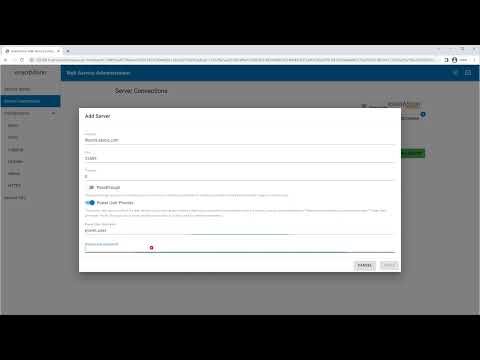Tag: Service
Stopping and Starting the ExacqVision Server Service
In the event that you need to restart the ExacqVision Server service due to an operating system error or manual change to configuration files, the following steps should be taken:<br> Windows Services 11, 10, 7 Windows Services Vista, XP Windows CLI Linux (Ubuntu) <br>