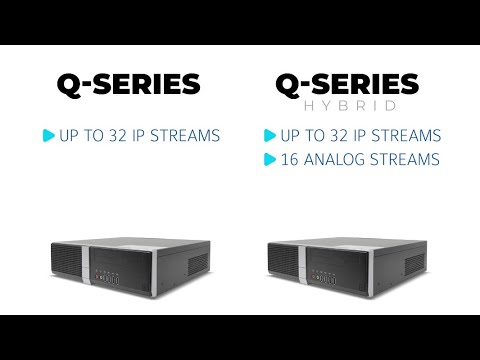Description Some users with newer exacqVision server hardware have complained of their systems having louder than expected system fans. <br> Product <br> Steps to Reproduce No specific steps are needed to reproduce since this was a factory setting. A-Series 2A & Q-Series Models A-Series FA & FAR Models <br> Solution A-Series 2A & Q-Series Models… Continue reading Adjustments for Loud Fan Complaints
Tag: Q-series
exacqVision Q-Series Quick Start Video
The exacqVision Q-Series brings together an optimal combination of performance and affordability into a single network video recording solution available in hybrid or standard models. This video will introduce you to the hardware and walk through initial setup.<br><br> Chapters<br> 00:00 Intro<br> 00:19 Unboxing<br> 00:38 Specs<br> 01:49 Setup<br> 03:16 Licensing<br>
False Drive Offline status on some Q-series models
Description Some drives may show an “offline” status on the hardware tab in ExacqVision Client when Server Version 23.03.1.0 is installed on Q-series models, though data can be read from and written to the drive.Note: This issue manifests itself cosmetically by appearing as if the drive is offline but has no bearing on functionality for… Continue reading False Drive Offline status on some Q-series models
Q-Series IPS
Q-Series Hybrid
SCN-00000019 – Q-Series
SCN #SCN-00000019Title of SCNQ-SeriesTRAC #Effective VersionLaunch scheduled for late October, 2020Products AffectedLC and ELP/R SeriesReason for Change (Summary)New Product Change The Q-Series is designed to replace the ELP/R Series as well as the 16 channel LC Una. (The LC Una remains available until the G-Series 8 channel option is available.) Specs:Motherboard: H110E1-ITXCPU: Intel G3900… Continue reading SCN-00000019 – Q-Series