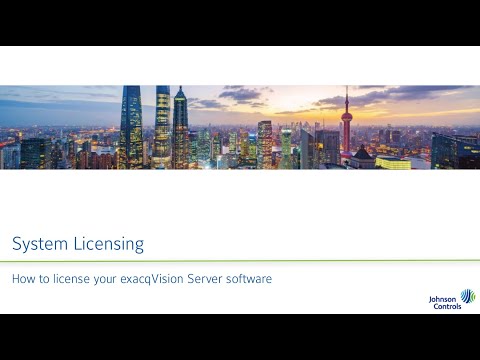This video will walk new system installers and users through several methods available to apply license keys their exacqVision VMS.<br><br> Chapters:<br> 00:00 Intro<br> 00:20 About License Keys<br> 00:59 exacqVision Advantage<br> 01:25 Method 1 – Import from exacq.com<br> 02:27 Method 2 – Import from Key file<br> 02:58 Method 3 – License Retrieval<br> 03:54 Method 4 –… Continue reading exacqVision System Licensing
Tag: Licenses
License Transfer Rules
General Transfer Rules Enterprise Manager <br>
How do I check the software subscription on my ExacqVision Server?
The following methods allow you to examine a system’s license details and SSA expiration: Using the Systems page (Multiple Systems) Using the Configure System page (Single System) Using the SSA tools on Exacq.com
How do I apply a license to an exacqVision Server?
Only one license key may be applied on each system at a time. This license key includes information on the number of licensed IP Cameras the system is permitted to use as well as the specific system it is assigned to. For information on increasing your licensed number of cameras or changing your license level,… Continue reading How do I apply a license to an exacqVision Server?
How is exacqVision NVR software licensed?
The exacqVision VMS software licenses a specific number of channels to a key based upon the server NIC’s MAC address. A license includes the maximum number of IP devices, an SSA period for software updates, analog video channels for Hybrid NVRs, and the functional level for the software. The functional levels are: See the Features… Continue reading How is exacqVision NVR software licensed?