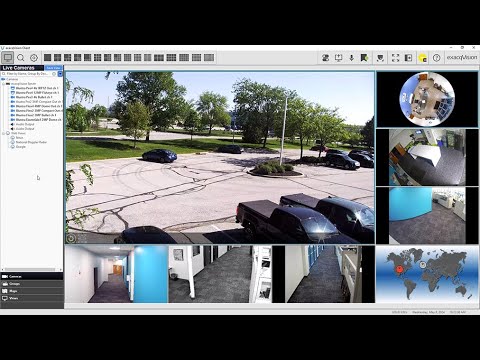Description There have been 3 scenarios seen when searching from the live page on 24.12.7.0 Exacq Client if you have Sub Streams enabled.1. If you have remote connection enabled with sub streams searching from live will not return any search results.If you deleted the sub stream it will return search results as expected. 2. If… Continue reading Live View Search with Remote Connection Sub Streams does not Allow Live Search to Display Search Results
Tag: exacqVision Client
Remote Connections node not visible in ExacqVision Client
Some ExacqVision Client users report being unable to see the “Remote Connections” tab in some Environments. NOTE: This is typically an Operating System or Domain permissions issue. Products Steps to Reproduce In a restricted environment, or with a restricted user, launch the ExacqVision Client from the Desktop Icon, or folder. Expected Results When signed in… Continue reading Remote Connections node not visible in ExacqVision Client
Performance issue when analytics enabled on Exacq
Description issues with analytics enabled where-as the server will eventually become unresponsive and reboot after a short time. Product ExacqVision Server versions 23.09 & 24.03 & 24.06 Steps to Reproduce 1) install 23.09.9.0 exacqvision server software2) connect illustra Pro4 20mp IPS20-M12-OIA4 using firmware SS017.06.05.00.0083) Verify analytics are enabled on the cameras – analyticmetadata, objectdetection, motiondetection4)… Continue reading Performance issue when analytics enabled on Exacq
exacqVision Client Overview
Learn how to navigate the exacqVision Client software and get an introductory look at many of its features. Chapters 00:00 Intro 00:19 Three Client Modes 00:29 Live Viewing 01:03 Camera Associations 01:13 Mechanical & Digital PTZ 01:50 Fisheye/Dewarp 02:06 View Analytics 02:38 Search & exacqReplay 03:08 Search 03:34 Serial Search & Analytic Filters 03:59 Bookmarks… Continue reading exacqVision Client Overview
Missing Help Menu Options
Description This article describes why some menu options may not appear to all users of the exacqVision Client software. Products Issue Expected Results Pressing the Show Help button provides many options, several of which link to useful pages on Exacq.com or the Exacq Support Portal. Actual Results Solution This is expected behavior when the exacqVision… Continue reading Missing Help Menu Options
macOS Client Live Views are 1/16th to 1/4 of the Normal Size
Description When running 23.03 Exacq Client on Mac some cameras intermittently show up very small in live view. Instead of filling the available space, they are 1/16th to 1/4 of the view area and the rest is black. Macs running two different versions of macOS (Sonoma and Big Sur) have been seen. Product Exacq Client… Continue reading macOS Client Live Views are 1/16th to 1/4 of the Normal Size
XDV Reference
*** INTERNAL USE *** Type Definitions The options described in the documentation below are listed in dictionary values, where possible. This is indicated by the key values listed between curly braces ‘{ }’. The key is followed by the description of the key value is colon separated, as in the following example: {key1:description1, key2:description2, …}… Continue reading XDV Reference
LDAP connection requirements
Description:- In order to succeed in the remote client authentication via LDAP, We will need to make sure that we have the following three points. The way Kerberos tickets work is that we need all three points able to see and connect to each other, so we need to check these requirements before establishing the… Continue reading LDAP connection requirements
Client Software is crashing when trying to create an event linking
Description:- The client Software crashes once trying to create an even link for the security integration, especially when selecting the DSC security integration alarm input. Solution:- This issue has been fixed on ExacqVision Client Ver23.03.106 and above ExacqVision Client version 23.03.106 can be downloaded Here