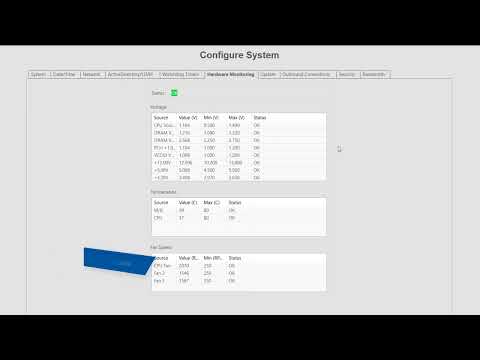Get acquainted with the numerous server configuration settings available through the Configure System page in ExacqVision. The Configure System page features a large number of tabs to navigate between system settings. The System tab displays the license status, number of IP devices licensed for the system, the MAC address and serial number, and controls to… Continue reading System Configuration
Tag: Exacq License
How can I find my server’s MAC address?
exacqVision licenses are generated based on the MAC address of the server. This document describes how to determine the MAC address of a computer. Licensed exacqVision server To find the MAC address of an existing, previously licensed exacqVision server, the simplest method is to run the exacqVision Desktop Client and click the Config button from the… Continue reading How can I find my server’s MAC address?
Can I use an ExacqVision license on a computer with multiple NICs?
Yes. The ExacqVision software reads the MAC address for all the NICs in the computer and verifies that the license file matches the MAC address from any one of the NICs. <br>