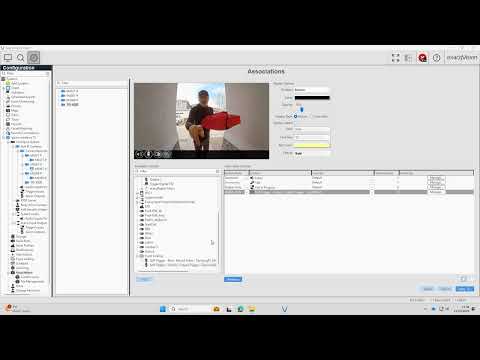Category: Products
Container for the Products available within Support Portal.
At least one product within this section must be checked for the article to appear in Support Portal!
Avigilon Camera Motion Detection Fails on exacqVision Server 24.12.7.0
Description When updating Exacq Server to 24.12.7.0 motion events will stop registering in the Camera Setting page under status last motion event. Motion Events are not being recorded. Product Steps to Reproduce Expected Results Actual Results Solution
The Pelco NET 6516 encoder experiences interruptions in the footage when used with Exacq Server version 24.12
Description When installing the Pelco NET 6516 encoder and using Exacq server version 24.12, you may experience interruptions in the footage. Steps to Reproduce Install Pelco encoder NET 6516 with Exacq server 24.12.0 to 24.12.7 Expected Results You should see footage without any interruptions from the playback. Actual Results You will see interruptions in the… Continue reading The Pelco NET 6516 encoder experiences interruptions in the footage when used with Exacq Server version 24.12
Scheduled Exports
This feature included in 25H1 allows the user to schedule exports. Chapters: 00:00 Intro 00:33 Scheduled Export menu option 00:47 Video Export 01:48 Scheduled Exports
Persistent Event Monitoring
This feature included in 25H1 allows the user to configure Persistent Event Monitoring. Chapters: 00:00 Intro 00:15 New Persistent Event Monitoring option 00:31 Disabling Persistent Event Monitoring 01:00 Attempt to close Persistent Event Monitor 01:28 Feature demo 01:36 Creating a new Event Monitoring Profile
Moving Cameras Between Cloudvue Gateways
Description When a camera is added to a Cloudvue Gateway it is assigned to that specific Cloudvue Gateway in our cloud database. Attempts to add the camera to a different Cloudvue Gateway will fail with a message indicating that the camera “Already Exists”. Here are the appropriate steps to follow in the event a camera… Continue reading Moving Cameras Between Cloudvue Gateways
AVCostar AV20576RS Stop Recording Motion Properly When Updated to 24.12.7.0
Description AV20576RS will show Motion recording in random recording states when updating Server to 24.12.7.0.In some Instances the cameras would allow some channels to recording while others stop seen below. Another issue seen was that motion would continuously record. Another Issue was observed where motion would just stop. Product Steps to Reproduce Update server to… Continue reading AVCostar AV20576RS Stop Recording Motion Properly When Updated to 24.12.7.0
Hanwha TID-600R Intercom with exacqVision 25H1
This feature included in 25H1 allows the user to integrate the Hanwha TID-600R with exacqVision Client.In this example we will step through an example scenario where pressing the call button or using the Touchless call setting on the intercom brings the camera to the attention of the exacqVision operator to trigger a door lock.Chapters:00:00 Intro00:12… Continue reading Hanwha TID-600R Intercom with exacqVision 25H1
Using the Hanwha TID-600R Intercom with exacqVision
This feature included in 25H1 allows the user to integrate the Hanwha TID-600R with exacqVision Client. Exacq are committed to growing our integration offering with video intercom products. With this release, we are announcing the integration with the Hanwha video intercom offering, building upon the support for existing intercoms from Axis and 2N. This contactless… Continue reading Using the Hanwha TID-600R Intercom with exacqVision
Added Axis Dewarping on Axis M Series Cameras
Description Reports stating the Axis dewarper sometimes shows up in our software and other times doesn’t for different models. 2nd issue stated that the generic dewarper is “elongated” or distorted when zooming in via digital PTZ and panning or tilting the camera. Product Steps to Reproduce tried different formats H.264/H.265tried different resolutions–>no changetried Ceiling/WallTried Digital… Continue reading Added Axis Dewarping on Axis M Series Cameras