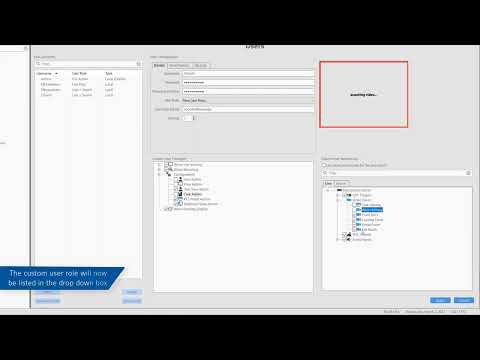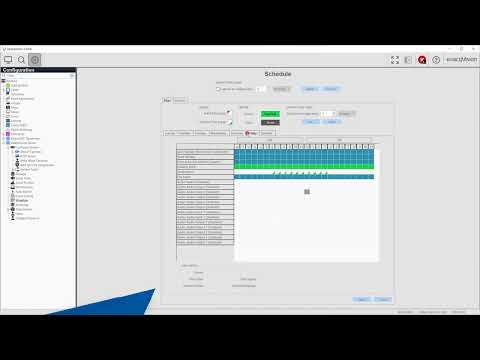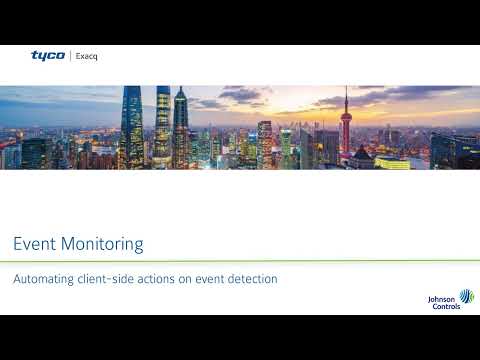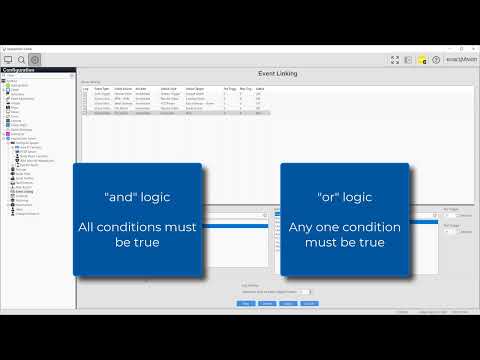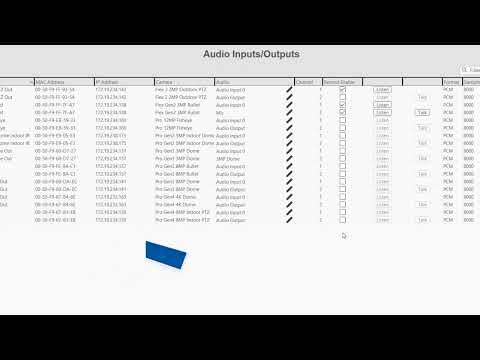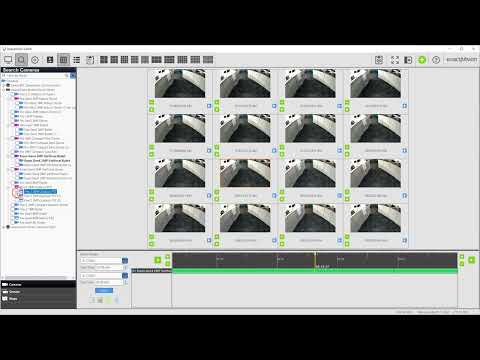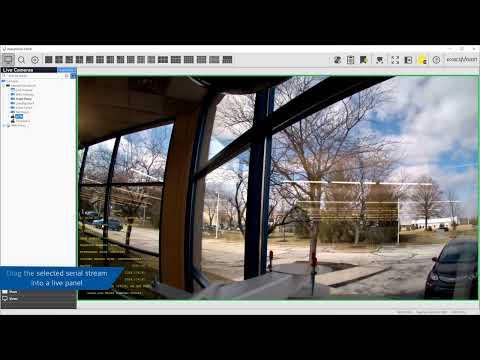Create user accounts on the system to control and know which users are active on your system. You may create user accounts from scratch or query a connected Active Directory/LDAP service to bring in an account from your directory. Establish login security rules to restrict times the user(s) may access the system, or create custom… Continue reading Users
Category: Configuration
Storage
This video will introduce you to the controls available on the Storage page, which allow you to monitor the health and control which drives are written to. Gain an informed understanding of the Expiration Configuration settings and the retained amount of data stored on your system. Use the Extended tab to optionally connect to a… Continue reading Storage
Schedules
Learn to use the Schedule page to configure the times each type of data will be recorded.
Event Monitoring
Set up ExacqVision Event Monitoring to create live Client-side actions such as automatically changing Live focus to cameras with activity, automatically change views on events, or make users acknowledge specific events.
Event Linking
Event Linking gives you the power to create automated actions based on your selected events. Sending email notifications when motion is detected, activate an alarm output when an input trigger is detected, automatically export a video clip when a button connected to an input is pressed, turn a PTZ camera to a preset point if… Continue reading Event Linking
Audio Inputs and Outputs
For those with a desire to listen to audio or utilize two-way audio to speak to those on site, follow along to learn about configuring your ExacqVision audio inputs and outputs, whether they are analog devices connected directly to your server or IP devices connected across your network.
List Search
The List Search feature gives a user another fast method for searching recorded video associated with events. List Search summarizes the results of a search into an easy to review list. Each row displays a thumbnail of video associated to motion, alarm, or point of sale events.
Thumbnail Search
Learn how the Thumbnail Search provides a graphical way to display recorded video to help you to quickly find a recorded incident without scrubbing a timeline or playing back long periods of video to find what you want to see.
Timeline Search
By far the most common search method is that of the Timeline Search, in which you may search for data from one or many devices displayed on a timeline along the bottom of the page. Colors indicate the type of video recorded, whether continuous, motion recording, or event triggered recording. Use the playback controls to… Continue reading Timeline Search
Serial Ports
Using the Serial Ports page allows you to configure your ExacqVision system to receive serial data from Point of Sale (POS) devices, ATMs, access control devices, and more over UART or serial over IP connections. Learn more about the address, ports, and protocols used for these tasks.