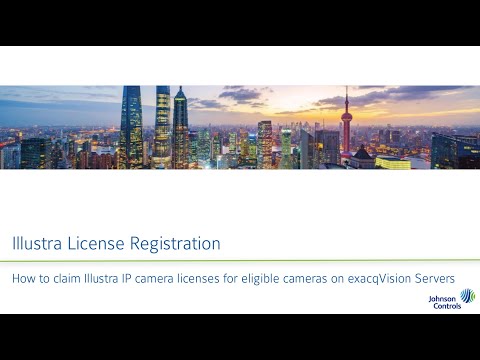The most recent release of the exacqVision Mobile app represents a departure from the previous functionality of Exacq Mobile 3. Previous versions of the mobile app connected to the exacqVision Web Service. The Web Service acted as a client to the Server, passing video between the server and mobile app. Changes in the architecture of… Continue reading exacqVision Mobile Connection Changes
Month: March 2024
Kantech – Entrapass ver 8.70 & 8.62 stops showing the outputs and inputs in exacqVision
Description When connecting exacqVision Server to Entrapass versions 8.62 & 8.70 or updating Entrapass to these versions, it will stop showing the inputs in exacqVision. Product exacqVision Server any version with Kantech Entrapass ver 8.62 & ver 8.70. Steps to Reproduce Expected Results All Kantech inputs are displayed. Actual Results Solution The Kantech team has… Continue reading Kantech – Entrapass ver 8.70 & 8.62 stops showing the outputs and inputs in exacqVision
Analytics Email attachment is causing a High CPU utilization
Description When setting Event Linking for analytics to attach a video to the email notification, it would cause a high CPU utilization Product exacqVision Server 23.09.6.1 Steps to Reproduce Expected Results Send emails with attachments without any issues. Actual Results Not sending all the emails and causing a high CPU utilization and may crash the… Continue reading Analytics Email attachment is causing a High CPU utilization
exacqVision v2.0 Hardening Guide
Failed to load plugin analyticpi.so: load code -1
Failed to load plugin analyticpi.so: load code -1 Description This is expected behavior from exacqVision systems without integrations from supported analytic appliances.%BR%%BR% Refer to article: analyticpi plugin fails to load
Failed to load plugin analyticpi.dll: load code -1
Failed to load plugin analyticpi.dll: load code -1 Description This is expected behavior from exacqVision systems without integrations from supported analytic appliances.%BR%%BR% Refer to article: analyticpi plugin fails to load
analyticpi plugin fails to load
Description Users may note that within the exacqVision Client on the System Information page, within the Version Information panel that the analyticpi plugin shows a Status of “Failed – – 1” and the Version column displays “load code – 1”. <br> Product <br> Expected Result Users expect the analyticpi plugin to show a Version number… Continue reading analyticpi plugin fails to load
Cloudvue Networking Diagrams
Cloudvue Gateway <br> Cloudvue Camera to Cloud (C2C) <br>
exacqVision Illustra License Registration
Use the exacqVision Illustra License Registration tool to claim your complimentary exacqVision license for eligible Illustra cameras.