Issue:-
A-series Desktop unit is rebooting and stuck on the BIOS password page,
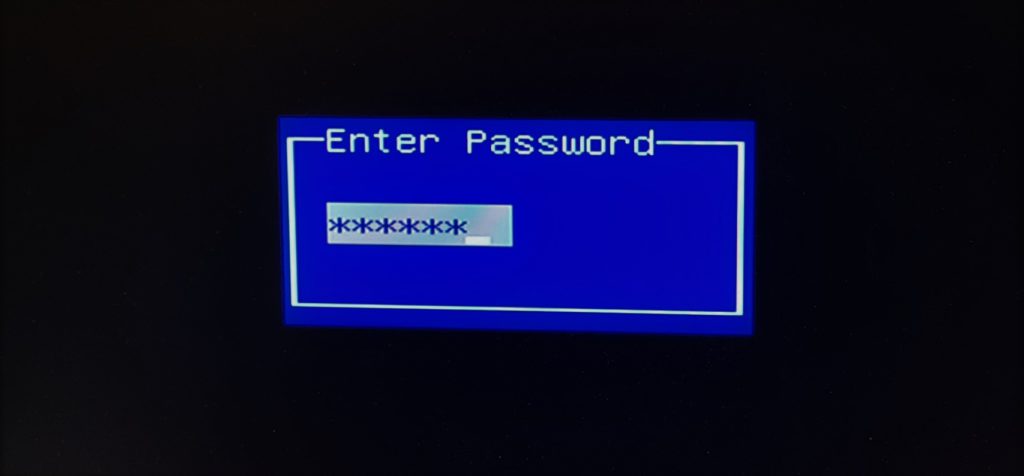
And when checking in the BIOS, the system drive will be missing and needs to reboot to boot up to windows.
Resolution:-
There is an issue confirmed by the manufacturer that the new sound card that has been added to the A-Series Desktop units in Feb 2022 would make an issue with the current BIOS version P1.50E and needs to be updated to BIOS firmware version P1.60A
- you will need first to download the new FW version from this link
Here then copy it to the root folder on a USB Key formatted with Fat32 - Enter BIOS by pressing Del at startup and entering admin256 password.
- Press the right arrow once, over to the Advanced tab.
- All the way down in the list is the Instant Flash option, press enter.
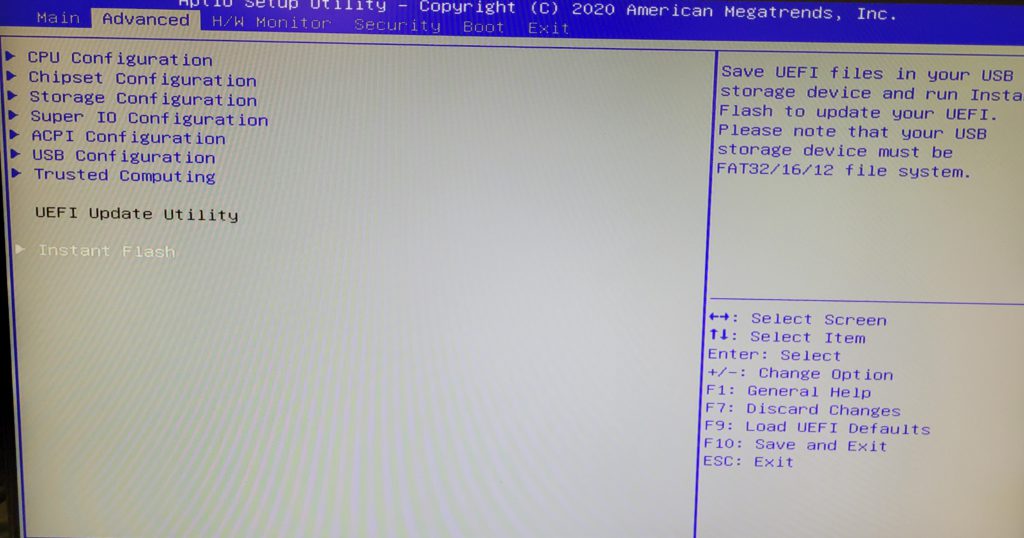
- It will detect the file on the USB key. Press enter to select and start flash.
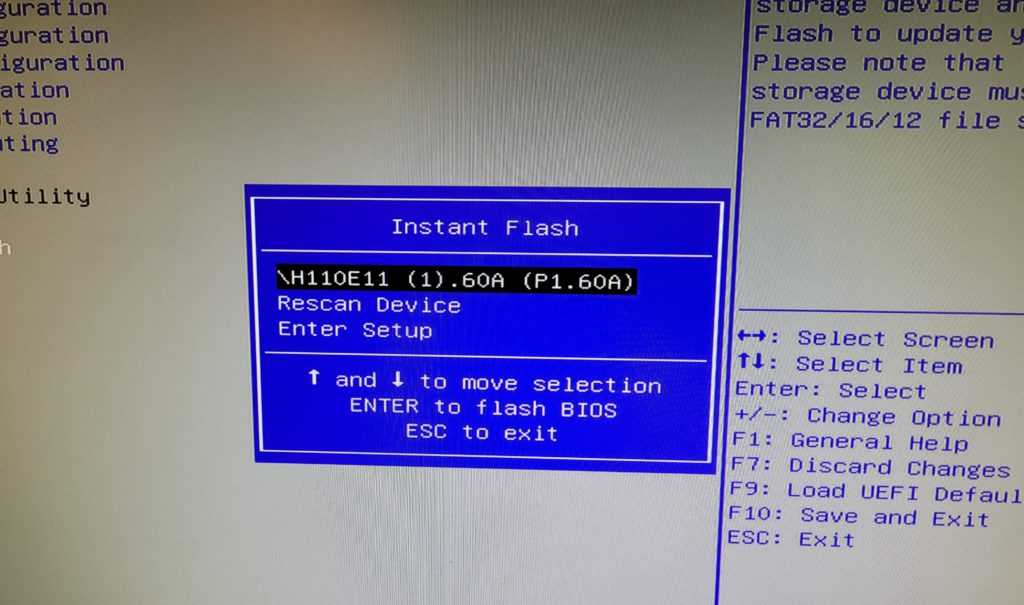
- Don’t remove the USB key or power off the system until the flash is complete.
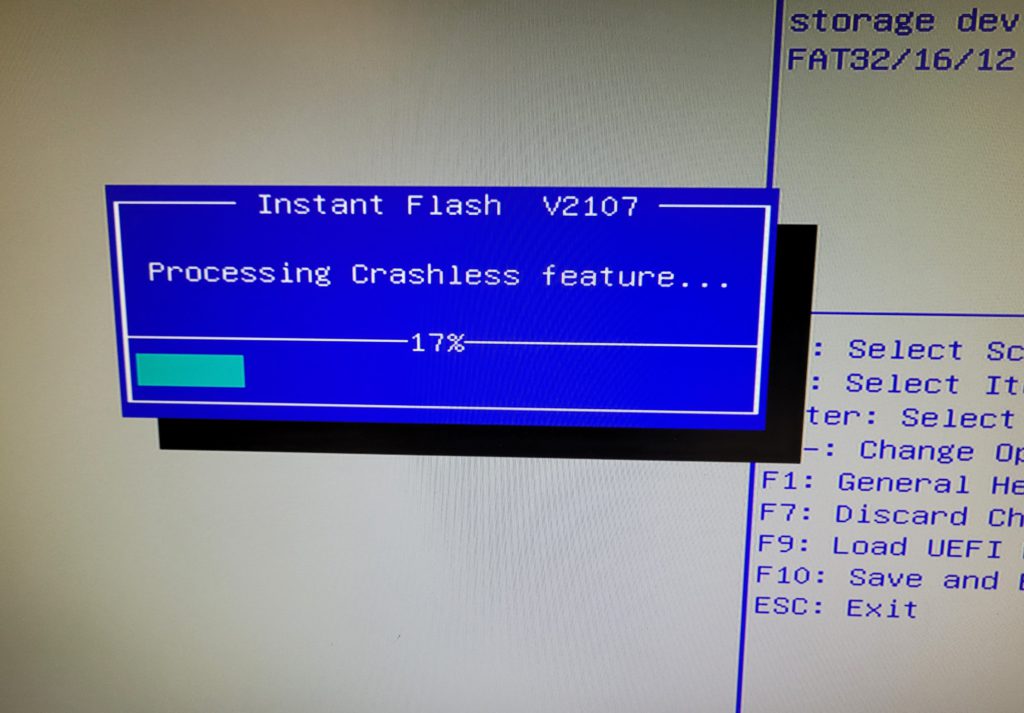
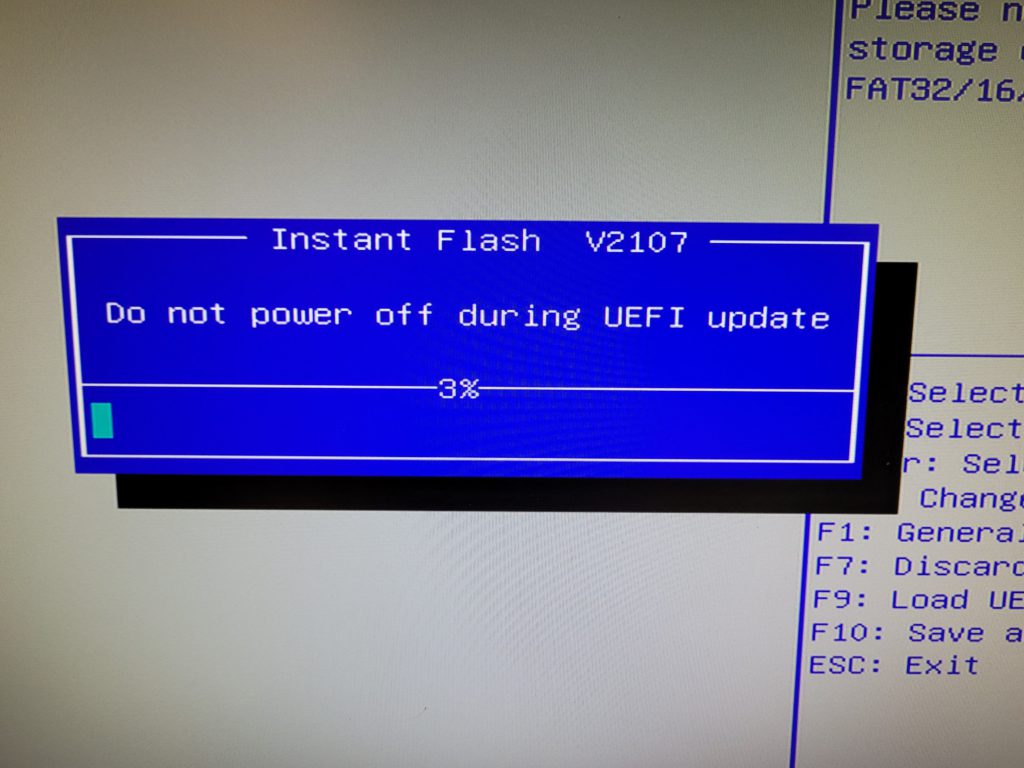
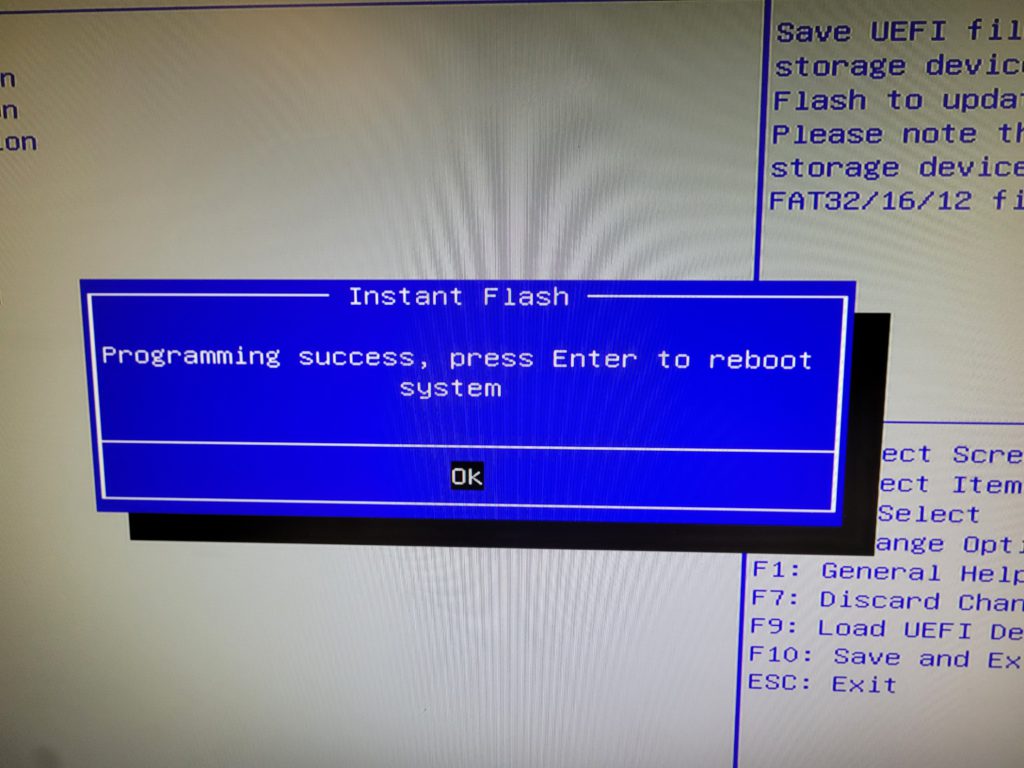
- Once complete, remove the USB Key and press Enter then, the system will restart twice and boot as normal.
- you can confirm that the Motherboard bios have been updated by going to the client software and then the Configure System page and looking for system information