Title
Removing an Unwanted “Orphaned” Drive From the Storage Page
Description
ExacqVision retains any drive which has ever been added to the NVR. This can result in unwanted or “Orphaned” drives showing up on the Storage Page. Removing these drives requires manual intervention.
Product
ExacqVision Server
Solution
Windows
- Log into the operating system of the server as an administrator, you cannot perform these steps from a client workstation.
- Click the Windows key + R to open the run box
- Type services.msc and press enter
- Locate and right-click on exacqVision Server, select stop
- Open Notepad as an administrator
- Browse to and open C:\Program Files\exacqVision\Server\psfpi.xml
- Locate and delete the line containing the orphaned drive.
- Save and close psfpi.xml
- Back in Services, right-click on exacqVision Server, select start
- Verify the drive is no longer present in the ExacqVision Client
Linux
- Log into the operating system as an administrator
- Open a Terminal Window and stop the ExacqVision Server Service
sudo service edvrserver stopNote: If prompted enter the admin operating systems password then press enter. Linux will not give any feedback while entering the password.
- Edit psfpi.xml using the following command
sudo nano /usr/local/exacq/server/psfpi.xml- Using the arrow keys, move to the beginning of the line containing the orphaned drive
- Press control+k to delete the line
- Press control+o to save the file
- Press control+x to exit
- Start the exacqVision Server Service
sudo service edvrserver start- Verify the drive is no longer present in the exacqVision Client
Example
In the example below the drive labeled /mnt/edvr/2 is unwanted and will need to be manually removed.
ExacqVision Client before and after orphaned drive removed
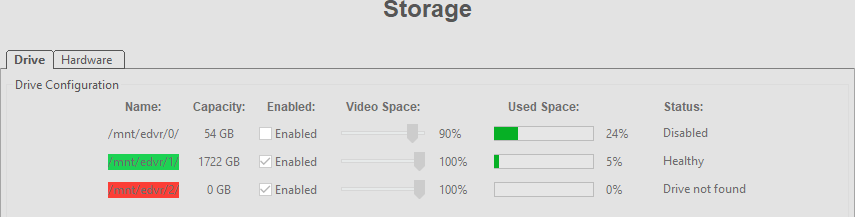
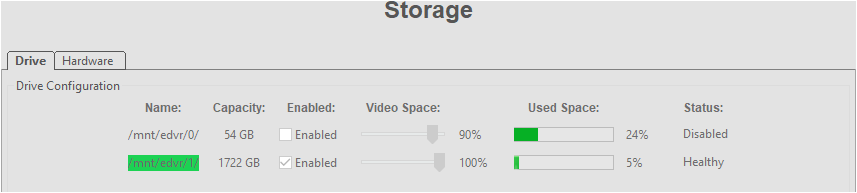
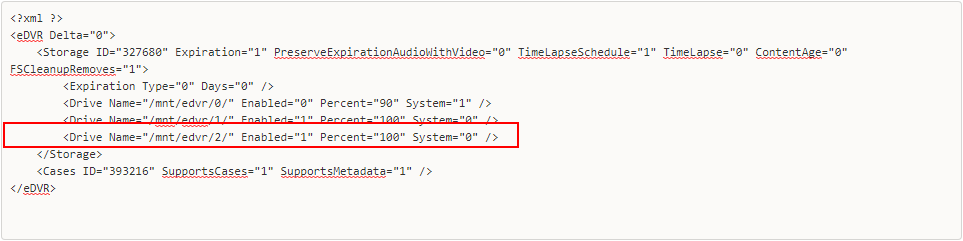

<br>