Updating exacqVision Web Server version via Web Service Configuration
- Open your web browser and navigate to your exacqVision web server.
<br>
NOTE: If accessing from the computer hosting the exacqVision web service, the default address is http://127.0.0.1. If exacqVision Web Server has been configured to use a custom port that port number must appended to the address (http://127.0.0.1:8080)You should now see the exacqVision Web Server landing page.
<br>
- You should now see the exacqVision Web Server landing page.
- Click on the “Web Service Configuration” hyperlink in the lower right-hand corner of the exacqVision Web Server landing page
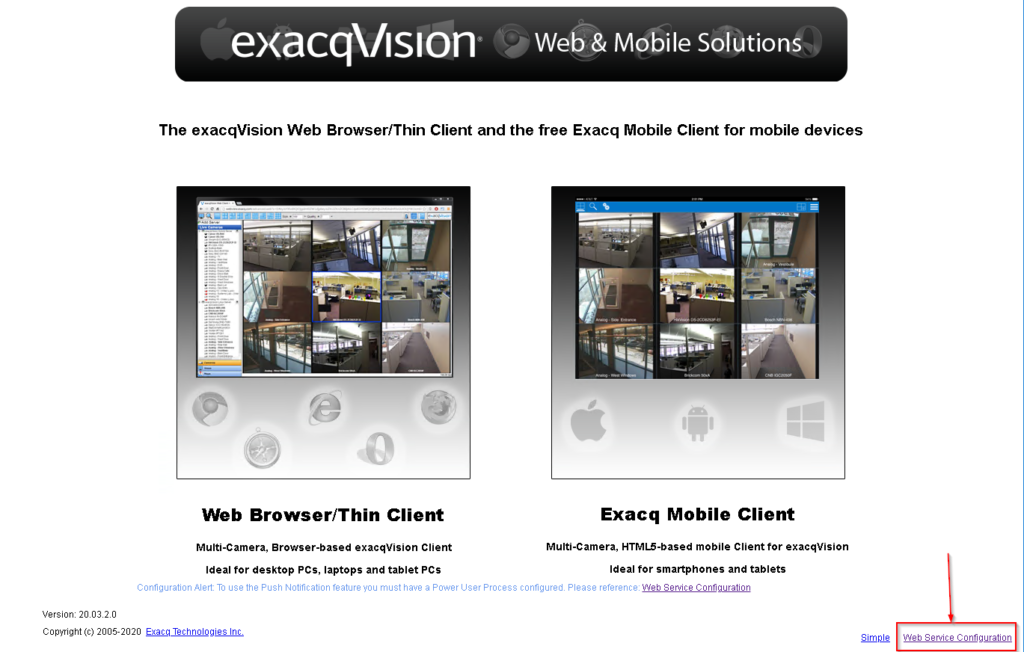
<br>
- Enter your Web Service Configuration admin credentials when prompted.
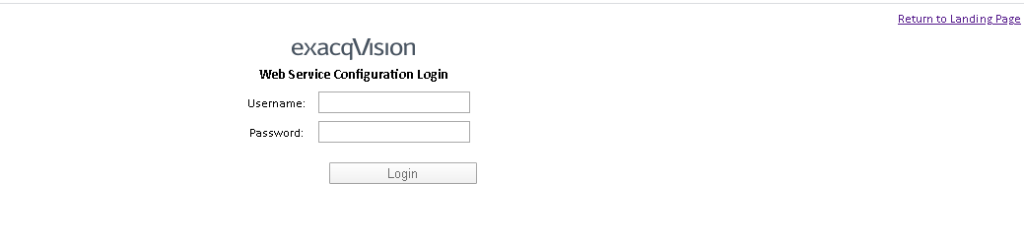
<br>
- Click on Configuration to expand the Section.
- Click on Updates to bring up the Update Page.
- Click Check for Updates.
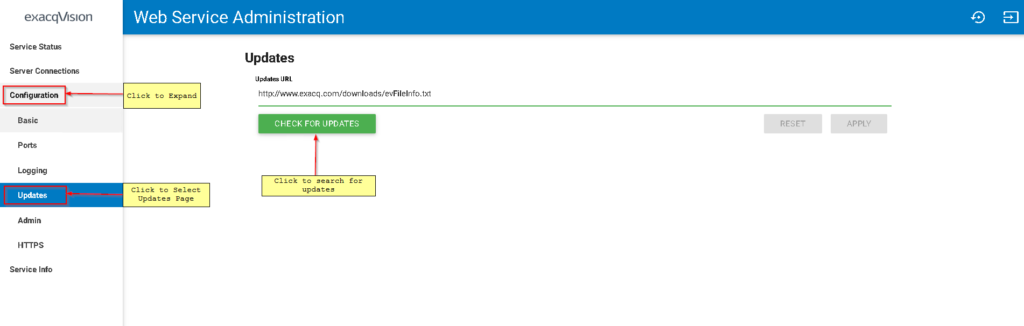
<br>
- If No updates are available you will see the following, click OK to return to configuration.
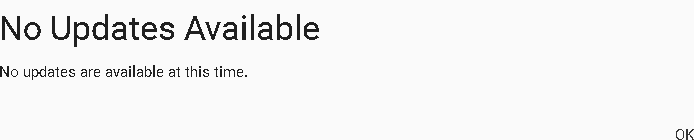
<br>
- If updates are available, the most recent will be displayed.
- Click on Install to launch the installer or cancel to cancel the update.
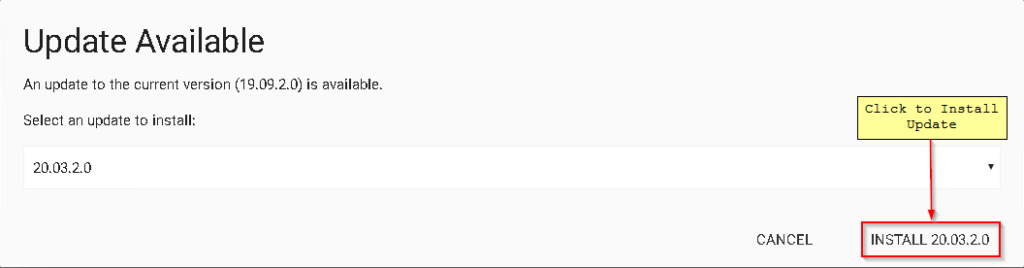
<br>
- You will be prompted to confirm the installation, click Yes to proceed.

<br>
- A series of screens will appear, showing the update is being downloaded and then installed.


<br>
- Once the install has completed you will be returned to the Web Service Configuration login screen.
- Enter your credentials or click the “Return to Landing Page” hyperlink in the upper right-hand corner.
<br>
Checking The Current Version
- The update can be verified in Web Service Configuration on the Service Info Page.

<br>
How-to-update-the-exacqVision-Web-Server.pdf