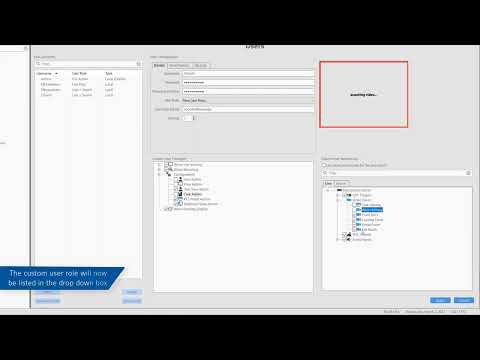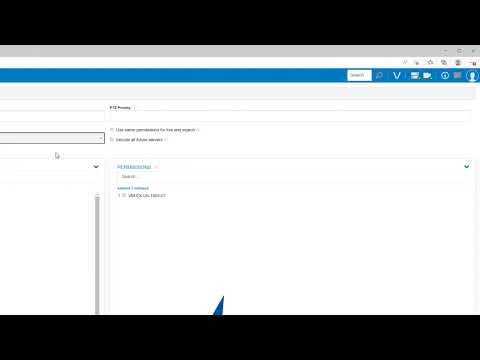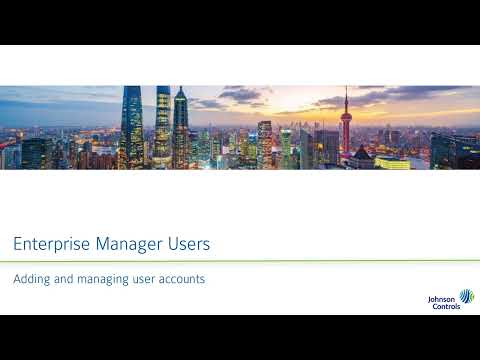Support has identified an issue with updating Enterprise Manager to version 23.09.5.0 prior to running updates to ExacqVision server 23.09.6.0. This issue will manifest after updating Enterprise Manager by users experiencing disconnection from the client with errors ” log in failed / invalid username or password or account locked or disabled” or ” log in… Continue reading Updating Enterprise Manager to 23.09.5.0 can cause legacy server versions to have user account log in failure.
Tag: Users
Unexpected Results When Updating Groups or Users in exacqVision Enterprise Manager
Description Customer was getting odd results when trying to edit the name of either a group or username in EM. Product exacqVision Enterprise Manager 21.06exacqVision Enterprise Manager 22.09 Steps to Reproduce From the EM dashboard access either Users or GroupsSelect an existing user or group Click the pencil icon to edit Change the name of… Continue reading Unexpected Results When Updating Groups or Users in exacqVision Enterprise Manager
Users
Create user accounts on the system to control and know which users are active on your system. You may create user accounts from scratch or query a connected Active Directory/LDAP service to bring in an account from your directory. Establish login security rules to restrict times the user(s) may access the system, or create custom… Continue reading Users
Enterprise Manager User Roles
Enterprise Manager Users
Managing User accounts with Enterprise Manager
Enable Local Users Accounts is Disabled Within the exacqVision Client
Description The Enable Local User Accounts check box is grayed out (Disabled) on the Enterprise or Configure System ActiveDirectory/LDAP tabs. Product Steps to Reproduce Expected Results Actual Results Solution
Unexpected Error When Converting from Unmanaged to Managed User via ExacqVision Enterprise Manager
Description When changing a User from Local to Local (Managed) i.e. Unmanaged to Managed user in exacqVision Enterprise Manager the crying stick man appears immediately after applying the change. Product ExacqVision Enterprise Manager Steps to Reproduce Expected Results The change applies and you are still on the EM Users Page Actual Results Crying Stickman page… Continue reading Unexpected Error When Converting from Unmanaged to Managed User via ExacqVision Enterprise Manager