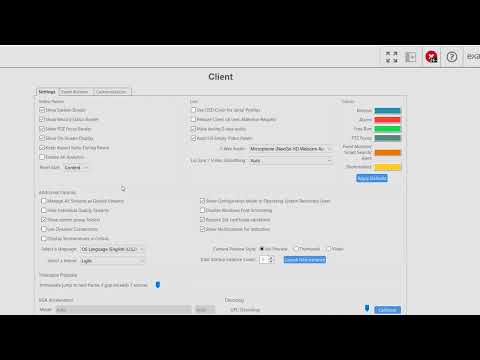Description Themes were added in ExacqVision Client version 8.04, permitting the Desktop Client to be customized to an operator’s preference. With the release of ExacqVision Client 19.03, new client installs defaulted to the Light theme in place of the Classic theme. Problem Explanation With updates made to the underlying ExacqVision Client code, on Windows systems… Continue reading My Client changed themes or prevents me changing the theme
Tag: Theme
Exacq Client Settings
Use the Client settings page to customize the look and behavior of your ExacqVision Client software. Change the look of the video panel displays, select audio devices for 2-Way Audio use, change how video streams are managed, change client color themes, enable or disable VGA Acceleration or GPU Decoding, enable Video Push, and more.
Changing ExacqVision Client Color and Appearance
Themes The ExacqVision Desktop Client added support for Themes in version 8.4. Since version 20.03, the Client will default to the Light theme upon installation. The Theme may be selected by navigating to the Client node from the left-hand navigation panel. Changing the selected theme will prompt you to restart the Client to display the… Continue reading Changing ExacqVision Client Color and Appearance