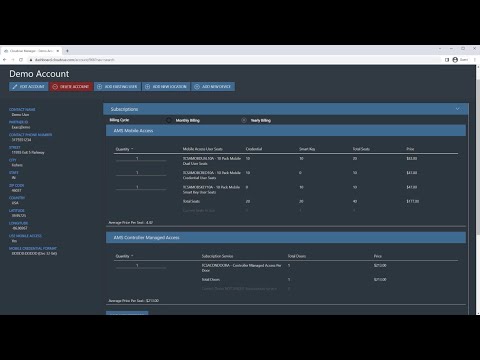Description The “No remaining seats for doors” error will occur when attempting to assign door access to a user on a door that does not have a subscription. Product Steps to Reproduce Expected Results The user saves without error Actual Results The user fails to save and the error “Error occurred in saving credential.” is… Continue reading No Remaining Seats for Doors Error
Tag: Subscription
Cloudvue Subscription Support Policy
Description Details regarding the proper handling of Cloudvue subscriptions. Solution IMPORTANT Support should NEVER add or change subscriptions for a customer, partner, or JCSS account. Authorized Account User An authorized user could be the partner, or another user listed on the account Determining the Partner ID Customers When a customer has subscription questions support should… Continue reading Cloudvue Subscription Support Policy
Cloudvue Legacy Subscription Accounts
Description Cloudvue GatewayC2C Solution Service Plan – TCSVMSM – VMS only Monthly Storage Retention – No Cloud Drive Legacy Accounts Account1800Packouts7thGenAccess Control ConsultantsAces LLCACS, JOCO LibraryAcurixAmerisureAndani ImportsApple Security SolutionsArbelbide Farms LLCBagby and RussellBally RibbonBeltoneNEBridgewayBrite StarBuilders TrustCE PizzaClaresholmCoastal PizzaDawg ParadiseDesert HillsDuke CommunicationsElauwitElauwit, EdREmpiretecheSecurity, Wash N RollFidelis SolutionsFloors DirectFuller Apt HomesHightekInnovative ITisoflexITZ NetworksJCSSJetz FoodsJohnson Controls Inc, Sammamish… Continue reading Cloudvue Legacy Subscription Accounts
Cloudvue Access Control Subscriptions for Cloudvue Partners
This video explains where to change Cloudvue account subscription settings for access control, as well as the differences between the various subscription types so that Cloudvue Partners, dealers, and integrators will know which ones their clients will need.
Cloudvue Access Control Subscriptions for Customers
Cloudvue hosted access control offers your sites options for hardware installation, but there are also different subscription types you may want to know about so you are prepared when discussing with your Cloudvue Partner, dealer, or integrator. This video explains where to view your Subscription settings as well as the features each subscription type provides.
Cloud drive relies on the bit rate, not the quality when archiving the cameras.
Description When choosing a subscription for a camera on a cloud drive, it relies on the bitrate, not the quality. Example: You are selecting a 4K subscription for an Illustra Flex2 4K Dome camera on the could drive.
Camera Subscription Button Greyed Out or Dimmed
Description When applying camera subscriptions the Save Subscriptions button is dimmed and unavailable. Product Cloudvue Steps to Reproduce Login to CloudvueOn the navigation bar Select AccountSelect the Devices TabSelect the pencil Icon to edit a specific device (C2C or Gateway)Select the Subscriptions TabSet the Cloud Drive Subscriptions for each video deviceWhen complete click Save Subscriptions… Continue reading Camera Subscription Button Greyed Out or Dimmed
How do I check the software subscription on my ExacqVision Server?
The following methods allow you to examine a system’s license details and SSA expiration: Using the Systems page (Multiple Systems) Using the Configure System page (Single System) Using the SSA tools on Exacq.com
How is exacqVision NVR software licensed?
The exacqVision VMS software licenses a specific number of channels to a key based upon the server NIC’s MAC address. A license includes the maximum number of IP devices, an SSA period for software updates, analog video channels for Hybrid NVRs, and the functional level for the software. The functional levels are: See the Features… Continue reading How is exacqVision NVR software licensed?