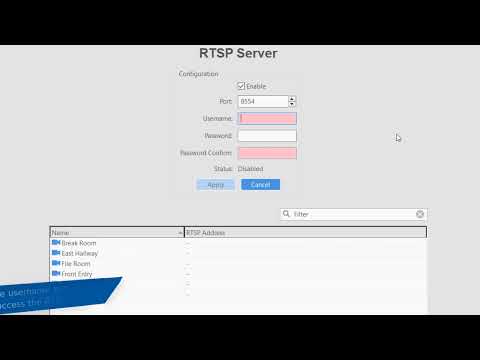Description Steps to handle Protego cameras without #transport=rtsp Product Expected Results Camera connects normally without any issues. Actual Results Camera connects then drops, then connects then drops on repeat. Only when the camera has #transport=rtsp on the end does the connection stay stable. Solution
Tag: RTSP
RTSP Server
Learn to use the embedded RTSP Server to provide video streams to external services.
RtspServerPI may not be installed on Linux
Description RTSP server is no longer seen in the tree under Add IP camera after upgrade to 20.12. If the server version is rolled back to 20.09 it can be seen again. This does not seem to affect windows installs Tested Version 20.12.x Platform Linux Steps to reproduce install/update server Expected result rtspserverpi is installed… Continue reading RtspServerPI may not be installed on Linux
RTSP library crashes with invalid h264 packet from camera
Description Rtsp_lib is a layer of code that interface with Live555 for streaming video/audio/metadata and the camera plugins Axis/Dahua(essentials)/illusta3/illustraFlex/Hikvision(e-series)/Samsung/Panasonic/Sony/IQEye/UDP/RTSP/Pelco). We have seen an issue with Pelco Optera and IllustraFlexcameras that emit either larger than allocated userdata or 0 length sps packets and caused the server to crash. This is not very common but need to… Continue reading RTSP library crashes with invalid h264 packet from camera
IP Plugin Overrides
The standard form for exacqVision camera addresses is as follows: {host}{?parameter_1=value_1}…{?parameter_n=value_n}{#override_1=value_1}…{#override_n=value_n} <br><br> Overrides PluginOptionUsageACTitransport=httpHTTP stream support for legacy platforms and user dataACTitransport=rtspRTSP stream with separate metadata socket for motion/input trigger/video loss/etc.Axiszoom=configBy default zoom only cameras support.Axiszoom=operationForce zoom only operation and controls as part of PTZ and live view.Axisblocksize=offOn by default, but could turn off blocksize… Continue reading IP Plugin Overrides
ExacqVision RTSP Server Guide (Legacy)
RTSP Plug-in used with ExacqVision Software
The RTSP plug-in supports generic streaming of audio and video using the RTSP/RTCP/RTP protocol. The plug-in automatically configures the streaming transport to either UDP or TCP. The default when the device is connected is TCP; if it fails to connect, it tries to connect through UDP. The plug-in does not support any configuration — it… Continue reading RTSP Plug-in used with ExacqVision Software
How do I open an RTSP stream in VLC?
VLC is a good tool to use if you are having issues with an IP camera. If the camera can provide you with RTSP stream data, you can display that stream in VLC and see if you have the same issues you experience with the camera ExacqVision. This helps troubleshoot an issue because it removes… Continue reading How do I open an RTSP stream in VLC?
What IP cameras are supported by ExacqVision?
IP Camera Integration Database ExacqVision supports thousands of cameras from a large number of manufacturers. The IP Camera Integrations database provides a complete list of test records for supported camera models. Search by brand, model, or firmware version, and filter by camera feature. The following video describes how to use the database to its full… Continue reading What IP cameras are supported by ExacqVision?