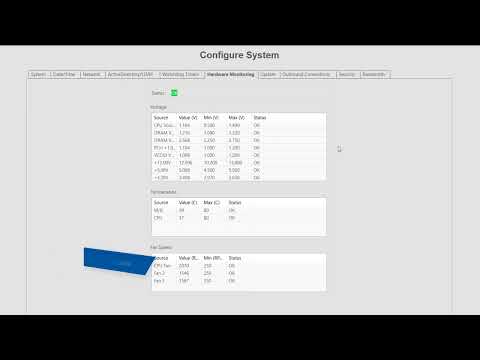Get acquainted with the numerous server configuration settings available through the Configure System page in ExacqVision. The Configure System page features a large number of tabs to navigate between system settings. The System tab displays the license status, number of IP devices licensed for the system, the MAC address and serial number, and controls to… Continue reading System Configuration
Tag: Network Address
Configure the network address of an Illustra Edge camera
Affected platforms Illustra cameras running the exacqVision Edge application in non-DHCP environments <br> Description In a non-DHCP environment, a factory default Illustra camera will acquire a known IP address of 192.168.1.168. Follow these steps to assign the desired IP address to the edge camera:- Connect the Edge camera to the network. <br>