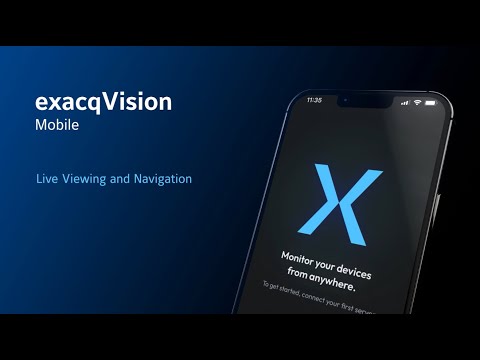Tag: Mobile
Configuring CA Provided SSL Certificates on the Next Gen Mobile Server
Using
exacqVision Mobile – Getting Started & Server Connections
This video shows users how to connect to exacqVision Servers and manage Server connections.<br><br> Chapters:<br>00:00 Intro<br>00:25 Connecting to your first server<br>00:39 Connecting with an access code<br>01:12 Connecting using a URL<br>01:34 Quick View<br>02:05 Connecting to additional servers<br>02:22 Managing server connections<br> <br>
exacqVision – Remote Connections
exacqVision 24.09 introduces the Remote Connections feature. This video for system administrators discusses the benefits of using Remote Connections as well as creating access codes for mobile users. This feature can be used with exacqVision Mobile 24.09 and above.<br><br> Chapters:<br>00:00 Intro<br>00:33 Features of Remote Connections<br>00:48 Network architecture<br>01:54 Enable Remote Connectivity in the Client<br>02:17 Mobile Optimized… Continue reading exacqVision – Remote Connections
exacqVision Mobile – Search, Bookmarks, Export
Learn more about using the exacqVision Mobile app to search for, bookmark, and export recorded events.<br><br> Chapters:<br>00:00 Intro<br>00:09 Searching For Recorded Events<br>02:52 Creating Bookmarks and Cases<br>05:31 Retrieving Bookmarks and Cases<br>06:45 Exporting Recordings<br> <br>
exacqVision Mobile – Live Viewing and Navigation
This video takes a deep dive into general navigation, live viewing, and creating saved views in the all new exacqVision Mobile app.<br><br> Chapters:<br>00:00 Intro<br>00:10 Live<br>00:33 Quick View<br>00:41 Editing Quick View<br>01:17 Audio<br>01:52 Creating and Editing Saved Views<br>03:34 Navigating Between Views<br>03:47 Focus View<br>05:11 Devices Screen<br> <br>
exacqVision Mobile – PTZ, Dewarp, and Security Integrations
Follow along with this video on using the exacqVision Mobile app to control PTZ cameras, dewarp fisheye cameras, and interact with the access control or intrusion detection systems integrated with your exacqVision Server.<br><br> Chapters:<br>00:00 Intro<br>00:09 PTZ Control<br>00:56 Dewarp<br>02:24 Security Integrations<br> <br>
exacqVision Mobile – Event Monitoring
Learn to use exacqVision Mobile’s Event Monitoring feature to receive notifications on events. View our separate video on creating Event Monitoring profiles using the exacqVision Client. <br>
exacqVision Mobile – Quick Start Video
A quick introduction to get started with the exacqVision Mobile app for those users just getting started. We also feature several other videos on exacqVision Mobile covering its use and each feature in greater depth. <br>
Accessing exacqVision from Tablets and Phones using the exacqVision Mobile App
Overview exacqVision Mobile receives live and recorded video from the exacqVision Server The exacqVision Mobile app allows you to use Apple or Android tablets and smartphones to view live video from an exacqVision Server, search for recorded video, and more. To access your exacqVision server over the internet from exacqVision Mobile, additional configuration may be… Continue reading Accessing exacqVision from Tablets and Phones using the exacqVision Mobile App