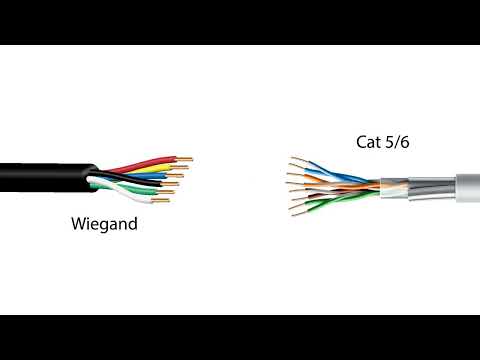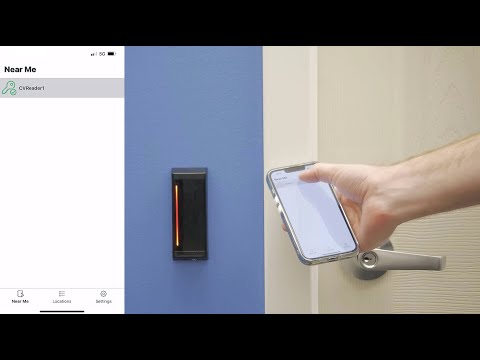This video will walk you through connecting a Kantech KT-1 controller using an ioSmart Reader to Cloudvue. Be sure you have followed the steps in a separate video on configuring the KT-1 Controller for Cloudvue Mode before proceeding. <br>
Tag: ioSmart Mobile Access Control
ioSmart Cloud Access Control Opens More Than Doors
Kantech ioSmart Reader Panelless Installation Wiring
This video details the wiring connections for installing the Kantech ioSmart Reader for panelless installations. Panelless mode involves independent ioSmart Readers for access control without connecting to control panels and uses your smart phone device as your access key.
ioSmart Reader Panelless Enrollment
Learn how to enroll a Kantech ioSmart Reader in panelless mode for use with Cloudvue access control.
Installing Cloudvue Access App
Description Instructions for installing the Cloudvue Access app for both Android and Apple devices. Product Solution Android iOS Verify The Device Once Installed you must first verify your mobile device before being able to control devices
ioSmart Mobile Access Control – Feature Sheet
ioSmart Mobile Access Control