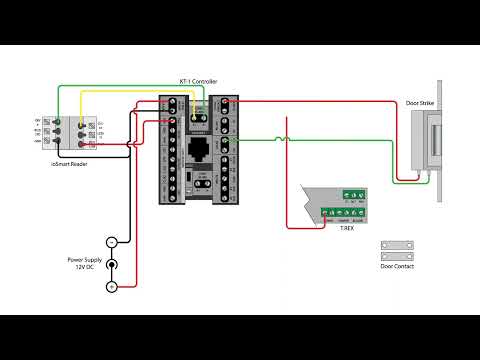This video will walk you through connecting a Kantech KT-1 controller using an ioSmart Reader to Cloudvue. Be sure you have followed the steps in a separate video on configuring the KT-1 Controller for Cloudvue Mode before proceeding. <br>
Tag: ioSmart
Kantech ioSmart Reader Firmware Update Tool
This video walks users through the process of updating the firmware of ioSmart Readers using the ioSmart Reader Firmware Update Tool over an RS-485 connection. <br>
KT-1 Controller with ioSmart Reader Wiring
This video shows example diagrams on wiring a Kantech ioSmart reader to the KT-1 and KT-1 PCB single-door controllers. The diagrams displayed in the video can also be viewed below. <br>
Cloudvue ioSmart Smart Card and Multi-Technology Readers Data Sheet
Cloudvue KT-1 Access Quick Start Guide
Cloudvue KT-1 Access Quickstart
ioSmart Smart Card and Multi-Technology Readers Data Sheet
ioSmart Smart Card and Multi-Technology Readers
ioSmart Mobile Access Control – Feature Sheet
ioSmart Mobile Access Control
ioSmart Cloud Access Control Opens More than Doors
ioSmart Cloud Access Control opens more than doors