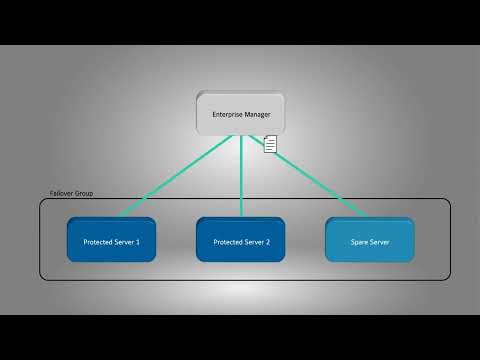Description Level 3 Support has identified an issue with Failover functions in ExacqVision Server software manifesting as failback failure. The component responsible is ExacqVision Server software, but errors can be detected from the Enterprise Manager Failover Groups page as well, leading some customers to report this as an issue with the Enterprise Manager software. Product … Continue reading Failover and Failback Issue in exacqVision Server and Enterprise Manager
Tag: Failover
Windows Firewall Rules to prevent Failover / Failback function issues
By default VFBA uses port 28774 and TCP to communicate with EM and the Server from the Spare NVR. Rules need to be configured for outbound and inbound firewall rules on the SPARE server for failback to work as expected. To check the settings Open up Windows Defender Firewall with Advanced Security and click on… Continue reading Windows Firewall Rules to prevent Failover / Failback function issues
Corrupted Failover group causing EM to drop servers
Issue When running EM version 22.09 or lower if you see your servers constantly connecting and then disconnecting, please check the EM logs specifically the importer log you should find something similar to this log.. [02/Dec/2022 09:52:52] WARNING [MainProcess:6016,Thread-1:8532,importer.py:292] FailoverProcess died unexpectedly[02/Dec/2022 09:52:52] INFO [MainProcess:6016,Thread-1:8532,importer.py:575] Shutting down brain.[02/Dec/2022 09:52:52] INFO [MainProcess:6016,Thread-1:8532,importer.py:444] Cleaning up importer resources[02/Dec/2022… Continue reading Corrupted Failover group causing EM to drop servers
EM failover is not moving the security integration list to the spare server.
Description When the protected server goes down, and the EM server moves the configs to the Spare server, it will not move the Security integration list to the Spare server. Product ExacqVision Server 32bit Steps to Reproduce Installing ExacqVision 32bit version and trying to failover to it Solution Installing ExacqVision server 64bit version
exacqVision Enterprise Manager Spare shows status of Failover Locked
Description An ownership issue between EM and a protected server will often result in the status of the spare and protected server showing “Failover Locked”. Product exacqVision Enterprise Manager Steps to Reproduce From the exacqVision Enterprise Manager dashboard select Failover GroupsClick on the Name of the Failover Group Expected Results Spare shows a status of… Continue reading exacqVision Enterprise Manager Spare shows status of Failover Locked
Enterprise Manager Failover
Enable automatic system failover to prevent loss in recording when an ExacqVision server loses network connectivity or is brought down for maintenance. Learn how to create a failover group for automated failover, perform a manually triggered failover, and how to failback to the original state.
Stuck Pinned Spare/Data Restore Pending due to firewall blocking vfba process
Exacq Support has identified an issue preventing fail-back due to VFBA.exe being blocked; which uses port 28774. Windows Versions It is recommended to create both inbound and outbound Windows firewall rules on the SPARE and PROTECTED server to allow communications through port 28774 for the Windows Firewall. ** Due to issues with the Window OS,… Continue reading Stuck Pinned Spare/Data Restore Pending due to firewall blocking vfba process
2021-07 EM Failover + API Training
2021-07 EM Failover Training
ESM: Spare With Expired or Non-Enterprise License Not Monitored
A server without an Enterprise license enabled for health monitoring can be selected as a spare server. The protected server will fail over to this spare server, but Enterprise System Manager (ESM) will not monitor the spare server. This can also occur if the spare server’s Enterprise license has expired. <br> As a workaround, do… Continue reading ESM: Spare With Expired or Non-Enterprise License Not Monitored