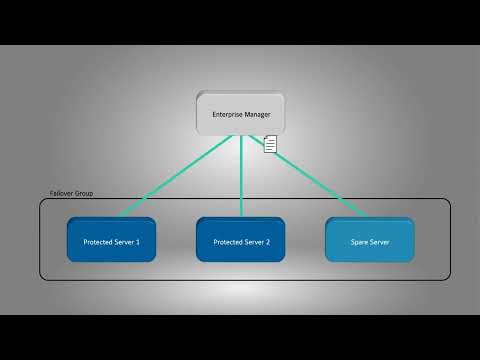Description Level 3 Support has identified an issue with Failover functions in ExacqVision Server software manifesting as failback failure. The component responsible is ExacqVision Server software, but errors can be detected from the Enterprise Manager Failover Groups page as well, leading some customers to report this as an issue with the Enterprise Manager software. Product … Continue reading Failover and Failback Issue in exacqVision Server and Enterprise Manager
Tag: Failback
Enterprise Manager Failover
Enable automatic system failover to prevent loss in recording when an ExacqVision server loses network connectivity or is brought down for maintenance. Learn how to create a failover group for automated failover, perform a manually triggered failover, and how to failback to the original state.
Stuck Pinned Spare/Data Restore Pending due to firewall blocking vfba process
Exacq Support has identified an issue preventing fail-back due to VFBA.exe being blocked; which uses port 28774. Windows Versions It is recommended to create both inbound and outbound Windows firewall rules on the SPARE and PROTECTED server to allow communications through port 28774 for the Windows Firewall. ** Due to issues with the Window OS,… Continue reading Stuck Pinned Spare/Data Restore Pending due to firewall blocking vfba process
2021-07 EM Failover + API Training
2021-07 EM Failover Training
Server 19.06 indicates failover/failback not supported
Issue Enterprise Manager will report that failover not supported on some instance of exacqVision server 19.06. This affects only fresh installs of 19.06 and applicable to all platforms. <br> Workaround Downgrade-UpgradeDowngrade the server to 19.03, then upgrade the server to 19.06. This issue does not affect upgraded systemsManual xml editstop the exacqServer serviceedit update.xml file… Continue reading Server 19.06 indicates failover/failback not supported