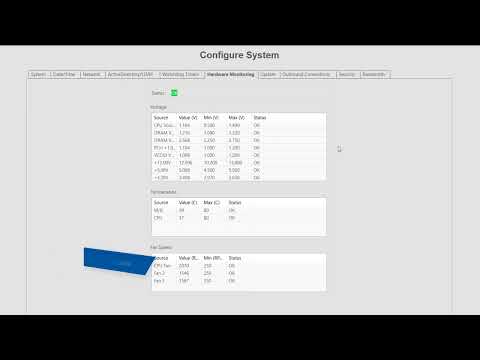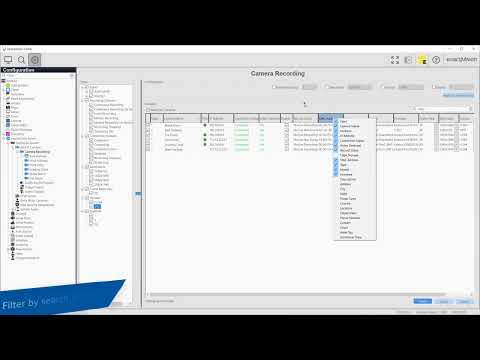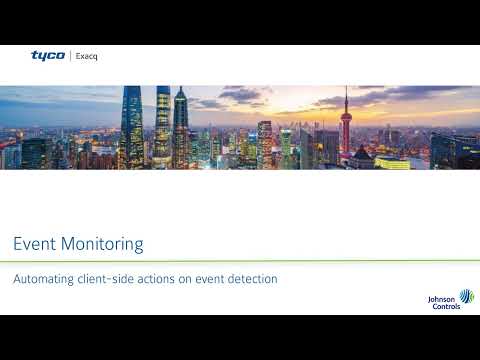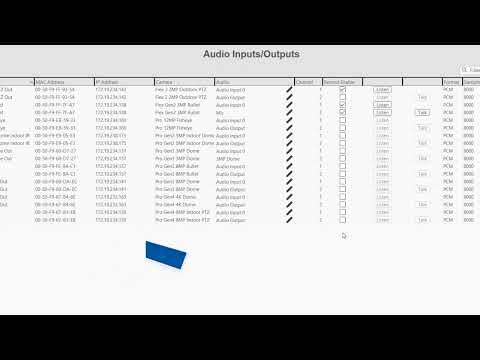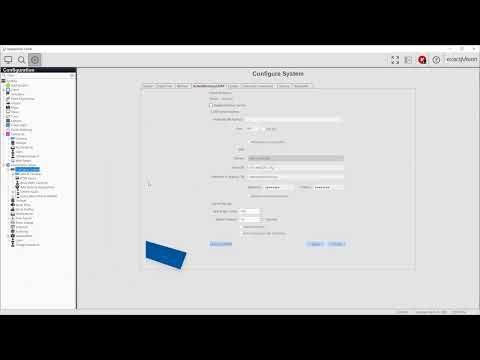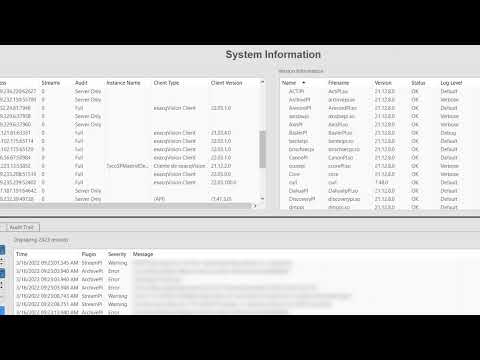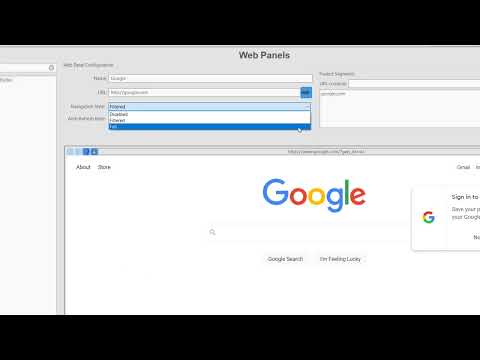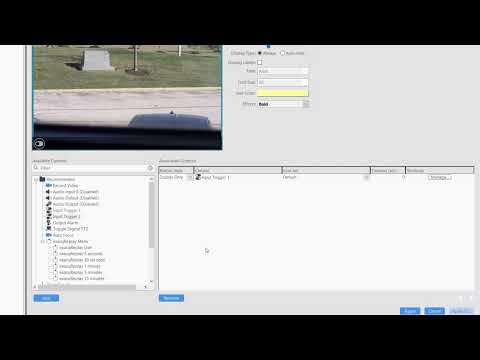Get acquainted with the numerous server configuration settings available through the Configure System page in ExacqVision. The Configure System page features a large number of tabs to navigate between system settings. The System tab displays the license status, number of IP devices licensed for the system, the MAC address and serial number, and controls to… Continue reading System Configuration
Tag: exacqVision Client
Camera Recording
The Camera Recording page with the ExacqVision Client can quickly provide a high-level overview of the status of all your system cameras from a single page. Use the page to easily compare important camera settings, such as frame rate, resolution, firmware versions, and connection status. You may also apply several settings changes to multiple cameras… Continue reading Camera Recording
Event Monitoring
Set up ExacqVision Event Monitoring to create live Client-side actions such as automatically changing Live focus to cameras with activity, automatically change views on events, or make users acknowledge specific events.
Audio Inputs and Outputs
For those with a desire to listen to audio or utilize two-way audio to speak to those on site, follow along to learn about configuring your ExacqVision audio inputs and outputs, whether they are analog devices connected directly to your server or IP devices connected across your network.
Enterprise System
Use the options for Enterprise licensed systems to manage several servers at once from the nested Enterprise selections.
System Information and Logs
Use the System Information page to view detailed information on system usage, logged in accounts, plugin information, as well as search system, login, and audit trail logs.
Web Panels
An Enterprise feature, Web Panels allow you to monitor or interact with web pages from the internet or from local intranet sites. Web Panels aid in keeping user attention to ExacqVision rather than needing to navigate to a separate browser.
Associations
Associations allow you to create clickable icons, which may be customized, to provide the quick actions you need for your site. These icons are overlaid on the video panel in live viewing to make them quick and easy to use. Choose from such actions as replaying the last 30 seconds of video from the camera,… Continue reading Associations
Getting Started With ExacqVision Client
Get acquainted with the ExacqVison Client software. Additional videos are available for each page and function in the client.
Camera Settings
Nested in the configuration tree, beneath Camera Recording, is the list of all cameras connected to the system. Clicking on any of these cameras will display the settings page for that individual camera. From here, you have access to important settings, such as the camera name, configuring the optional on-screen display (OSD), picture settings, motion… Continue reading Camera Settings