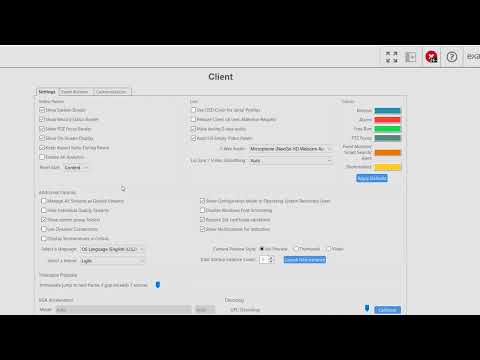Description If any customer is wanting to set up an event to trip when selecting 2 associations on live view to trigger a light to alert employees they are being listened in on. Product USBDIO Module: Steps to Reproduce The task was to create a live view association as well as a trigger to turn… Continue reading How to set up an Association to Listen to a live view as well as Trigger a Light To notify Employees they are Being Actively Listened to
Tag: Event Buttons
Exacq Client Settings
Use the Client settings page to customize the look and behavior of your ExacqVision Client software. Change the look of the video panel displays, select audio devices for 2-Way Audio use, change how video streams are managed, change client color themes, enable or disable VGA Acceleration or GPU Decoding, enable Video Push, and more.