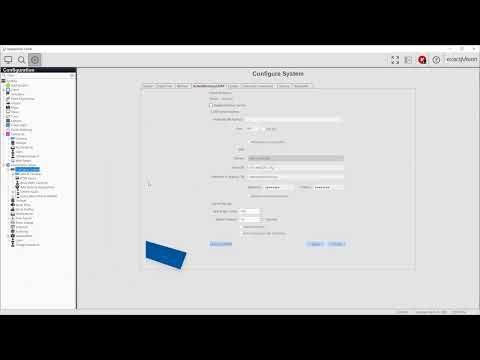Use the options for Enterprise licensed systems to manage several servers at once from the nested Enterprise selections.
Tag: Enterprise System
Increasing the Number of Connections Allowed in ESM
If an Enterprise System Manager (EM) installation is using the Postgres database with 500 or more servers, you could see the following error in the log file: “OperationalError: FATAL: sorry, too many clients already.”To increase the number of connections allowed, complete the following steps: <br> Stop all ESM services (ExacqVision Enterprise Manager Importer, ExacqVision Enterprise… Continue reading Increasing the Number of Connections Allowed in ESM
Enterprise System Manager Licensing (Legacy)
When you receive an email with your Purchase ID, click the link to the activation website: https://ipkeydb.com/IPLic/ESM/. Open the Licensing page in Enterprise System Manager (ESM). Download the esm.id file from your ESM installation by clicking the link. In the web page that opens, enter the Purchase ID. Then browse your system for the saved esm.id file, and choose Convert… Continue reading Enterprise System Manager Licensing (Legacy)