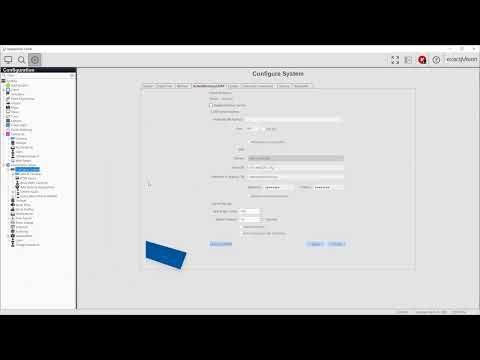Use the options for Enterprise licensed systems to manage several servers at once from the nested Enterprise selections.
Tag: Enterprise
exacqVision User Training Videos
Configuration Getting Started with the exacqVision Client Systems Add Systems Client Settings Joystick Indicators Event Monitoring Groups Maps Views Tours Layouts Enterprise System Web Panels System Information and Logs System Configuration Add IP Cameras – Manual Add IP Cameras – Auto Add IP Cameras – Quick Add Camera Recording Camera Settings Audio Inputs and Outputs… Continue reading exacqVision User Training Videos
ESM: Spare With Expired or Non-Enterprise License Not Monitored
A server without an Enterprise license enabled for health monitoring can be selected as a spare server. The protected server will fail over to this spare server, but Enterprise System Manager (ESM) will not monitor the spare server. This can also occur if the spare server’s Enterprise license has expired. <br> As a workaround, do… Continue reading ESM: Spare With Expired or Non-Enterprise License Not Monitored
Enterprise System Manager Shell
To open Enterprise Manager Shell in Windows, run Command Prompt as an administrator and change directories to the installation directory by running the following command: cd C:\Program Files\exacqvision\enterprisemanager \enterprisesystemmanager\ Then type: enterprisesystemmanager.exe shell To open Enterprise Manager Shell in Linux, open a Terminal window and type: sudo /usr/local/exacq/esm/enterprisesystemmanager shell <br> The following commands can be used… Continue reading Enterprise System Manager Shell
How to reset the ESM admin password
Description If the ESM administrator has lost or forgotten the ESM admin password, it can be reset by executing shell commands in the operating system of the ESM machine. Note: root/admin level access to the ESM machine is required for this process. In Linux: Open bash shell as root, or provide sudo on command executionNavigate to… Continue reading How to reset the ESM admin password
Disabling or enabling of a camera will cause ESM importer to crash
Affected platforms ESM version 3.6.1, trunk builds 3.7.3 through 3.7.5 <br> Symptom When a camera is enabled or disabled in the exacqVision client, ESM backend will crash. In the UI in the upper right corner, you will notice servers dropping and reconnecting. Inspection of importer log will show the crash. <br> Workaround Do not disable/enable… Continue reading Disabling or enabling of a camera will cause ESM importer to crash
Archiving cannot recover from disconnected state
Affected platforms exacqVision 7.0 to 7.2 running on Windows <br> Symptom When the archiving job becomes disconnected, it may not automatically recover and remain in a disconnected state. <br> Workaround Perform one of the following actions:Recreate the archive target Delete all task schedules for the archive target.Delete the archive target.Recreate the archive target.Recreate the task… Continue reading Archiving cannot recover from disconnected state
ESM returns error when entering a rule duration using a decimal
Affected platforms ESM 3.2 or later <br> Symptom If the user enters a value using a decimal (for example, 10.5) for the duration value of a rule, ESM returns an error page when the user attempts to create the rule. <br> Workaround Enter a valid integer (not a decimal number) between 1 second and the… Continue reading ESM returns error when entering a rule duration using a decimal
ESM returns error when converting 31+ character Unmanaged server user to Managed
Affected platforms ESM 3.0 or later <br> Symptom An attempt to convert an unmanaged server user to a managed server user that contains more than 30 characters in the username will return a red banner displaying the following error: “Value too long for type character varying(30).” Also note that any usernames greater than 36 characters… Continue reading ESM returns error when converting 31+ character Unmanaged server user to Managed
ESM fails to completely uninstall
Affected platforms All versions of ESM <br> Symptom It is possible that the ESM uninstall will not correctly stop datarolloff and delete the ESM install folder even though it reports success.To confirm if this has occurred, after successful uninstall check to see if the install folder is still present and check running processes for datarolloff.exe… Continue reading ESM fails to completely uninstall