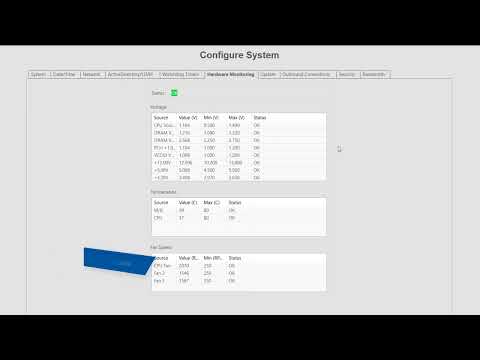Description Cloudvue Manager customers have reported that their camera timestamps are out of sync. Product Cloudvue C2CCloudvue Gateway Solution To re-sync the times do the following Access the Video Device from Cloudvue ManagerClick Edit DeviceThe Edit Device Window will appearClick Submit The times should now be in sync Example
Tag: Date/Time
System Configuration
Get acquainted with the numerous server configuration settings available through the Configure System page in ExacqVision. The Configure System page features a large number of tabs to navigate between system settings. The System tab displays the license status, number of IP devices licensed for the system, the MAC address and serial number, and controls to… Continue reading System Configuration