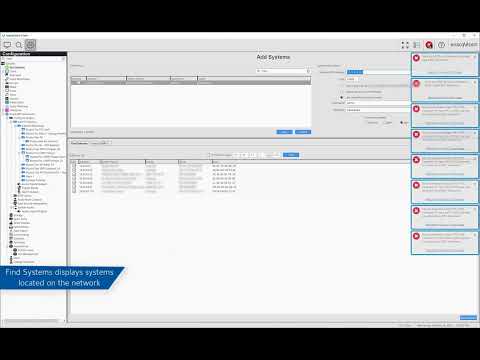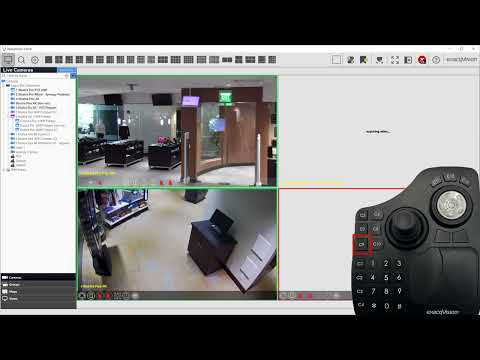*** INTERNAL USE *** Type Definitions The options described in the documentation below are listed in dictionary values, where possible. This is indicated by the key values listed between curly braces ‘{ }’. The key is followed by the description of the key value is colon separated, as in the following example: {key1:description1, key2:description2, …}… Continue reading XDV Reference
Tag: Client Software
Client Settings File Location
Windows 7/10: C:\Users\%username%\AppData\Roaming\edvrclient\edvrclient.xmlWindows XP: C:\Documents and Settings\%username%\edvrclient.xmlUbuntu: ~/.edvrclient.dir/edvrclient.xmlMac: /Users/%username%/Library/Application Support/edvrclient/edvrclient.xml Replace %username% with the user account name. <br> Each operating system user account maintains separate settings for its exacqVision Client. The settings stored include usernames, passwords, and network addresses required for exacqVision Client to access exacqVision Servers, as well as settings configured on the Client… Continue reading Client Settings File Location
Add Systems
Learn how to find ExacqVision servers on your network and connect your client software to one or multiple ExacqVision servers from the Add Systems page.
Joystick
Use the Joystick configuration page to calibrate a new joystick or exacqVision Surveillance Keyboard, and assign button actions. Learn how to navigate and perform actions with the joystick in Live mode.
Axis Camera Q3515 Auto Focus Button doesn’t show up in Client
If the client does not show the Auto Focus Button in the clients camera setting page please do the following. This can be seen on server/client 19.12 through 21.06. This is a camera side issue and not server related. Axis sent instructions to tech for case 02148631. Default the Camera via gui. Make sure the… Continue reading Axis Camera Q3515 Auto Focus Button doesn’t show up in Client
Panasonic Motion tab does not accept Default Motion Window
Panasonic model WV-SW458 Fisheye On Firmware 2.50 .When setting up a new camera in the client and notice the motion window is not saving with the default motion window. Work Around Edit the motion window and delete any motion windows that exist. Then create a new motion window and draw the boarder of the motion… Continue reading Panasonic Motion tab does not accept Default Motion Window
Enabling Legacy Authentication Mode
*** INTERNAL USE *** With the introduction of the new Authentication mode in exacqVision Client and Server 6.8, the temporary admin password no longer works. However, exacqVision Client includes a way to run in Legacy mode, thus enabling the temporary admin password. <br> This procedure should be used only by Exacq Technical Support. Double-click on… Continue reading Enabling Legacy Authentication Mode
Line Expected Mac Client Error
Problem When opening the Mac client the user sees an error dialog box appear stating something similar to “file, line X: ‘-‘ expected”. This is caused by a corrupted client configuration. <br> Steps to fix Close the exacqVision client.Open “Finder” from the Mac desktop.From the desktop menu bar, open the “Go” menu and select “Go… Continue reading Line Expected Mac Client Error
exacqVision Client Error – Unable to exclusively lock file
Symptom Problem When viewing cameras, the user would occasionally see the following exacqVision Client Error message: It was observed that the C:\ProgramData\boost_interprocess\ folder is being renamed by software running in their corporate environment. The exacqVision Client uses the boosts IPC folder which is sometimes used by the other software. Example After a reboot it… Continue reading exacqVision Client Error – Unable to exclusively lock file
PTZ problems with Axis Control Queue enabled
Steps PTZ control behavior using the exacqVision Client can become erratic with Axis cameras if the “PTZ Control Queue” has been enabled in the camera’s web browser. This is required in order to be able to use the camera’s “Guard Tour” feature. <br> Axis has resolved this issue with a firmware change. This has been… Continue reading PTZ problems with Axis Control Queue enabled