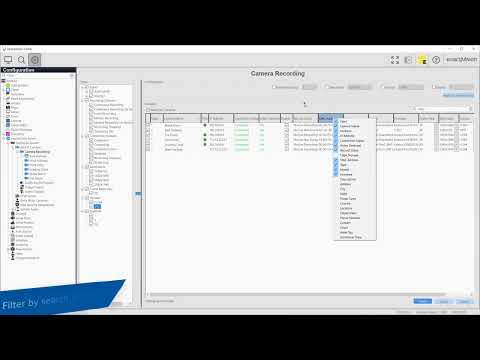The Camera Recording page with the ExacqVision Client can quickly provide a high-level overview of the status of all your system cameras from a single page. Use the page to easily compare important camera settings, such as frame rate, resolution, firmware versions, and connection status. You may also apply several settings changes to multiple cameras… Continue reading Camera Recording
Tag: Camera
Troubleshooting Camera Connections
Get an insight to several common steps to take to troubleshoot connectivity problems with IP cameras.
Panasonic Motion tab does not accept Default Motion Window
Panasonic model WV-SW458 Fisheye On Firmware 2.50 .When setting up a new camera in the client and notice the motion window is not saving with the default motion window. Work Around Edit the motion window and delete any motion windows that exist. Then create a new motion window and draw the boarder of the motion… Continue reading Panasonic Motion tab does not accept Default Motion Window
Panasonic Camera Motion May Be Ignored
Issue When iVMD analytic support was added in exacqVision Server version 20.03.0, it caused motion data to be ignored from older or non-iVMD camera models. Resulting in video not being recorded when using motion-based recording. <br> Workaround Use free-run recording or downgrade to exacqVision Server version 19.09 <br> Resolution Same for resolution 10pt <br> Version… Continue reading Panasonic Camera Motion May Be Ignored
H.264 Camera Configuration for Time-lapse Recording
H.264 compression uses a Group of Pictures (GOP) or Group of Video (GOV) to define how many P-frames are sent between each I-frame. (I-frames are complete pictures, whereas P-frames are partial frames reconstructed based on the last I-frame and all the P-frames in between.) Time-lapse recording stores I-frames. If time-lapse recording is configured at short… Continue reading H.264 Camera Configuration for Time-lapse Recording