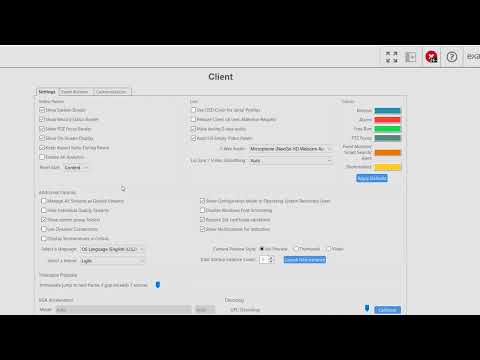Why do these areas appear? When displaying camera streams in Live mode in the ExacqVision Desktop Client you may notice gray or black “bars” to the side or above and below the image. This is due to conflicting display aspect ratios. The Client software adapts the live camera viewing panel(s) to the video stream provided.… Continue reading Live Camera View Displays Gray or Black Areas
Tag: Aspect Ratio
Exacq Client Settings
Use the Client settings page to customize the look and behavior of your ExacqVision Client software. Change the look of the video panel displays, select audio devices for 2-Way Audio use, change how video streams are managed, change client color themes, enable or disable VGA Acceleration or GPU Decoding, enable Video Push, and more.