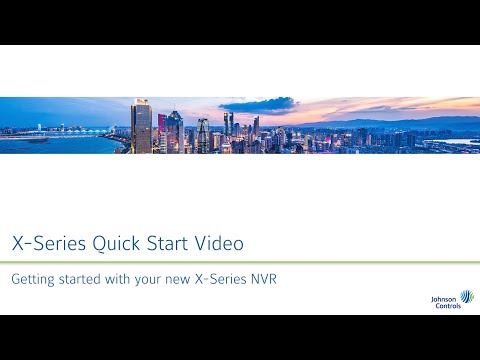The latest C-Series systems from exacqVision provide ready-to-go live-monitoring stations for your exacqVision users, without the need to design your own systems or check specifications to display multiple video streams. These systems are built to achieve specific decoding and frame rates to meet the needs of video security users.<br><br> Chapters<br> 00:00 Intro<br> 00:27 Unboxing<br> 01:21… Continue reading exacqVision C-Series Quick Start Video
Category: exacqVision Hardware
X-Series Indicator Reference
Power Supply Indicators LED IndicatorDescriptionGreen (Solid)A valid power source is connected to the PSU and the PSU is operational.Amber (Blinking)Indicates an issue with the PSU.Not LitPower is not connected to the PSU.Green (Blinking)PSU firmware is being updated.WARNING: Do not disconnect power or unplug the PSU while firmware is updating. Interruption of this process could lead… Continue reading X-Series Indicator Reference
Using iDRAC on X-Series NVRs
What is iDRAC? Integrated Dell Remote Access Controller (iDRAC) is a proprietary technology that allows IT administrators to remotely manage and monitor Dell-built servers. This includes software and hardware components. The Exacq X-Series NVRs include iDRAC micro ports on the front of the system and iDRAC network interfaces on the back. The location of these… Continue reading Using iDRAC on X-Series NVRs
exacqVision X-Series Quick Start Video
The X-Series Network Video Recorder from Exacq provides high performance hardware with exacqVision surveillance video management software. All X-Series systems provide hot-swappable hard drives, dual, hot-swappable power supplies and mirrored operating system drives independent of video storage for continuous uptime. This Quick Start Video will introduce you to the X-Series systems and guide you through… Continue reading exacqVision X-Series Quick Start Video
How to Determine the Age of a System Using a Serial Number
Exacq hardware serial numbers include both the year and the week number the system was built. See How to Find the Serial Number of an exacqVision System for help in finding your system’s serial number. There are a few different serial number prefixes depending on where the system was built. They are: After this, the… Continue reading How to Determine the Age of a System Using a Serial Number
Re-image fails on Linux G-Series Micro units above Ubuntu version 18.04
exacqVision G-Series Micro units may fail to write Exacq’s custom image of Ubuntu OS versions back to drive if the version is above Ubuntu 18.04 LTS. Product G-Series Micro Steps to Reproduce Expected Results The sysprep process should not fail Actual Results The sysprep process fails Solution <br> Reference: AES-737
ASRock Industrial IMB-X1314 System Beep Codes
Beep SequenceDescriptionTroubleshooting1 short constant beepError with RAM refresh1. Check RAM for physical damage.2. Try another stick of RAM.3. BIOS update2 short beepsRAM parity error1. If adding new memory, try removing to see if this fixes issue.2. Check for conflicts in memory types.3. Check power supply for unstable voltages.3 short beepsRAM read/write test failed1. Repair corrupted… Continue reading ASRock Industrial IMB-X1314 System Beep Codes
ASRock Industrial IMB-X1313 System Beep Codes
Beep SequenceDescriptionTroubleshooting1 short constant beepError with RAM refresh1. Check RAM for physical damage.2. Try another stick of RAM.3. BIOS update2 short beepsRAM parity error1. If adding new memory, try removing to see if this fixes issue.2. Check for conflicts in memory types.3. Check power supply for unstable voltages.3 short beepsRAM read/write test failed1. Repair corrupted… Continue reading ASRock Industrial IMB-X1313 System Beep Codes
ASRock H410 System Beep Codes
Beep SequenceDescriptionTroubleshooting1 short constant beepError with RAM refresh1. Check RAM for physical damage.2. Try another stick of RAM.3. BIOS update2 short beepsRAM parity error1. If adding new memory, try removing to see if this fixes issue.2. Check for conflicts in memory types.3. Check power supply for unstable voltages.3 short beepsRAM read/write test failed1. Repair corrupted… Continue reading ASRock H410 System Beep Codes
ASRock C236M WS System Beep Codes
Beep SequenceDescriptionTroubleshooting1 short constant beepError with RAM refresh1. Check RAM for physical damage.2. Try another stick of RAM.3. BIOS update2 short beepsRAM parity error1. If adding new memory, try removing to see if this fixes issue.2. Check for conflicts in memory types.3. Check power supply for unstable voltages.3 short beepsRAM read/write test failed1. Repair corrupted… Continue reading ASRock C236M WS System Beep Codes