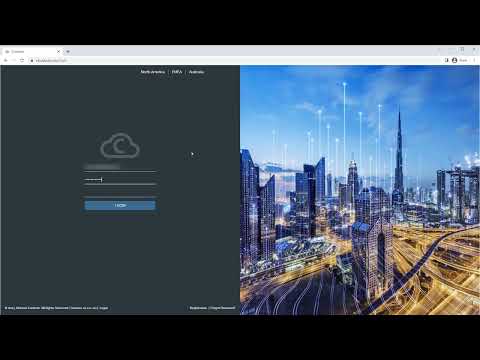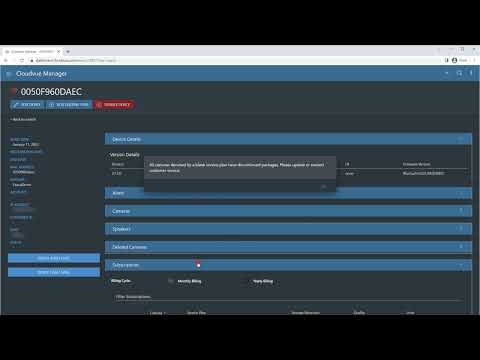Category: Cloudvue Cameras
Test Storage Calculator
Manually Calculating the SSH Password for a Cloudvue Device
*** INTERNAL USE *** Description The following instructions can be used to manually calculate the ssh password for a Cloudvue video device. Product Solution Cloudvue Gateway The ssh password is the first 32 characters of the MD5 Hash returned when using the following combination MAC + Version + 3cadcddd84a94e1014f6a9bfeeecfd6 Where MAC is the MAC address… Continue reading Manually Calculating the SSH Password for a Cloudvue Device
Unable to Add Hikvision Camera to Cloudvue Gateway
Description While older Hikvision cameras can be added as model specific newer models do not have individual API integrations and must be added using ONVIF. Before scanning or adding the camera in Cloudvue or Cloudvue Local the following items must be configured within the camera web interface on each camera. Product Solution RTSP Authentication ONVIF… Continue reading Unable to Add Hikvision Camera to Cloudvue Gateway
Configuring Illustra Cameras to Cloudvue Mode
Follow steps involved in converting an Illustra IP camera to Cloudvue Mode.
Enrolling Camera to Cloudvue – Customer Side
This video shows the steps a customer may take to enroll their Cloudvue enabled camera within their Cloudvue account.
Enrolling Camera to Cloudvue – Dealer Side
This video shows steps required by authorized Cloudvue Dealers and Integrators to associate customer Cloudvue enabled cameras with a customer’s Cloudvue account.
Internal Fishers Office – Changing Illustra Camera to Cloudvue Mode
*** INTERNAL USE *** On most networks changing an Illustra camera to Cloudvue Mode for C2C recording to Cloudvue is not an issue. But there is a multistep process when in the Fishers office due to network restraints. When clicking on the Cloudvue tab within the camera’s web interface the camera tests that it has… Continue reading Internal Fishers Office – Changing Illustra Camera to Cloudvue Mode
Camera Subscription Button Greyed Out or Dimmed
Description When applying camera subscriptions the Save Subscriptions button is dimmed and unavailable. Product Cloudvue Steps to Reproduce Login to CloudvueOn the navigation bar Select AccountSelect the Devices TabSelect the pencil Icon to edit a specific device (C2C or Gateway)Select the Subscriptions TabSet the Cloud Drive Subscriptions for each video deviceWhen complete click Save Subscriptions… Continue reading Camera Subscription Button Greyed Out or Dimmed
Cloudvue Custom Views
Description Views are used to group multiple cameras or controllers onto a single view. This article explains how to create and modify Cloudvue custom views along with how to assign and unassign users from them as well. Product CloudvueCloudvue Mobile App Solution Creating a View and Assigning Users Login to Cloudvue as an AdministratorOn the… Continue reading Cloudvue Custom Views