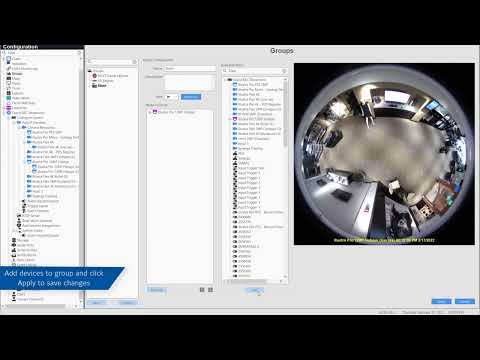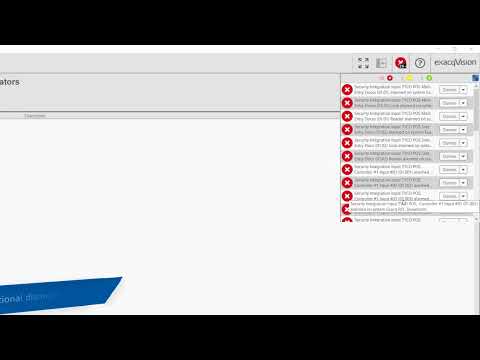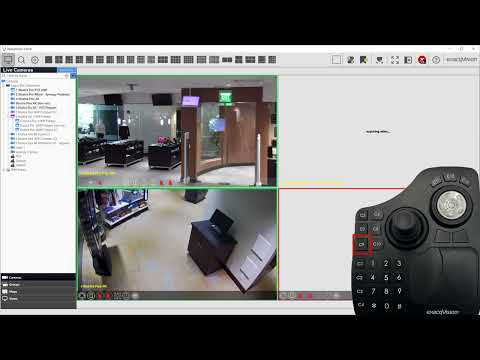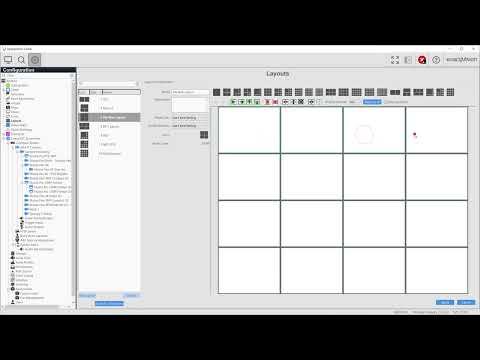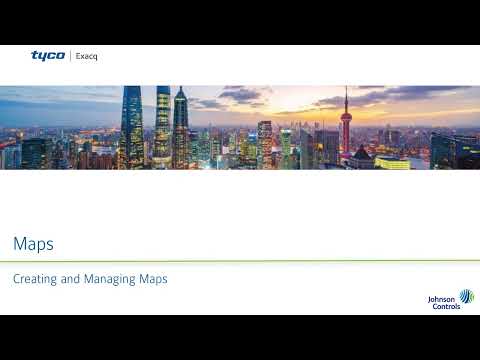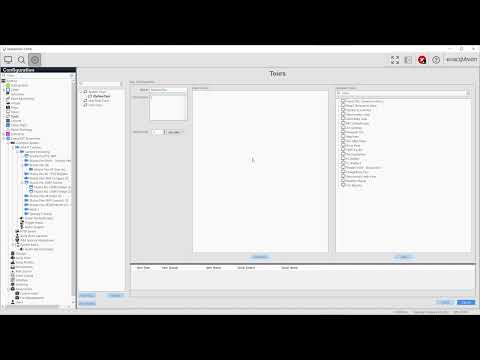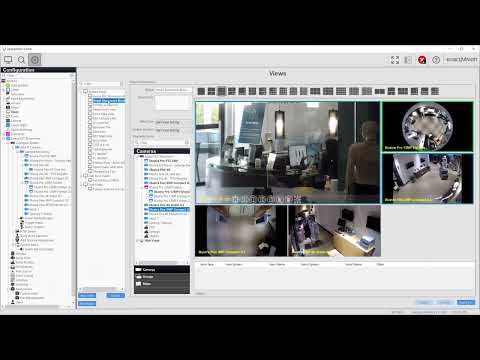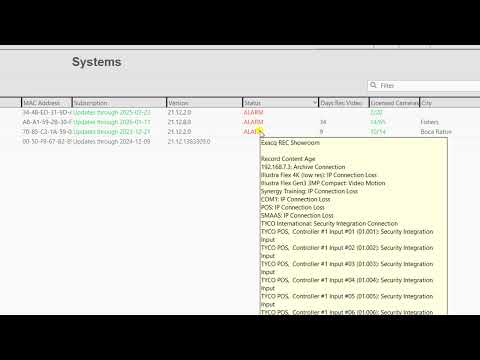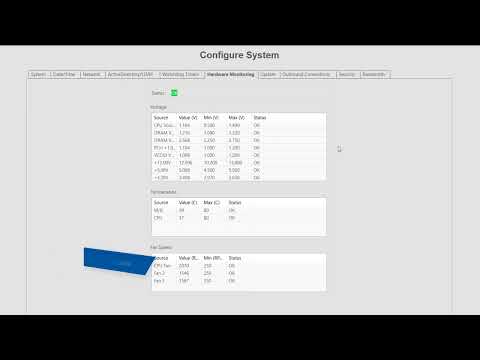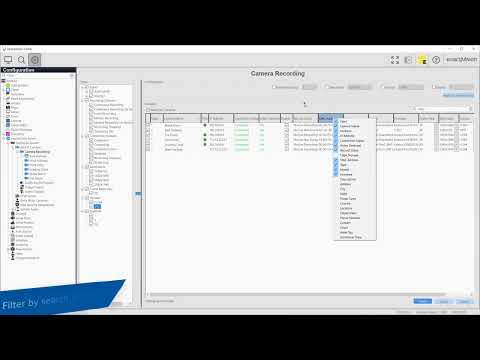Create logical groupings of cameras to collect cameras in areas, building floors, geographic locations, departments or other attributes in common to make them easier to find or display as a group.
Category: Configuration
Indicators
Learn to configure Indicators to notify ExacqVision Client users to take action on system hardware or connection incidents.
Joystick
Use the Joystick configuration page to calibrate a new joystick or exacqVision Surveillance Keyboard, and assign button actions. Learn how to navigate and perform actions with the joystick in Live mode.
Layouts
Layouts are used to create the arrangement and sizes of video panels in ExacqVision Live mode as well as in saved Views. Learn to create your own custom layouts with this guide.
Maps
Learn to create maps for locating servers, cameras, inputs, and more by physical location on user imported map images. Using maps allows users to more easily track intruder activity, or just locate cameras graphically rather than searching a list of devices. Enterprise users will also learn to create nested maps to drill down to specific… Continue reading Maps
Tours
Create Tours in ExacqVision to automatically rotate between saved Views.
Views
Use Views to save a custom arrangement of cameras for your users. Opening a saved view saves time changing between multiple camera viewing at once and makes it easy to keep an arrangement of cameras for your preference.
Systems
Explore the Systems page, in the ExacqVision Client, and how you can use it to gain a wealth of information about several of your systems at once.
System Configuration
Get acquainted with the numerous server configuration settings available through the Configure System page in ExacqVision. The Configure System page features a large number of tabs to navigate between system settings. The System tab displays the license status, number of IP devices licensed for the system, the MAC address and serial number, and controls to… Continue reading System Configuration
Camera Recording
The Camera Recording page with the ExacqVision Client can quickly provide a high-level overview of the status of all your system cameras from a single page. Use the page to easily compare important camera settings, such as frame rate, resolution, firmware versions, and connection status. You may also apply several settings changes to multiple cameras… Continue reading Camera Recording