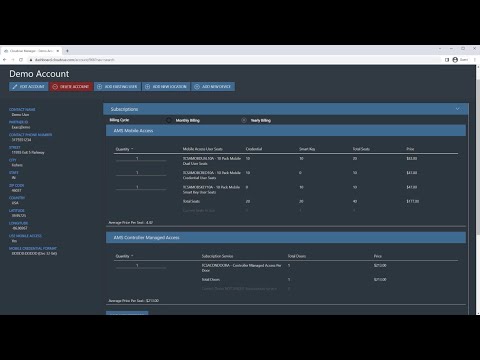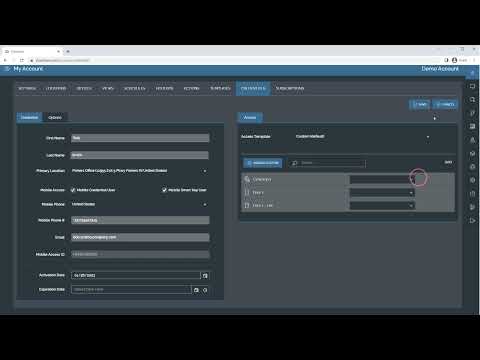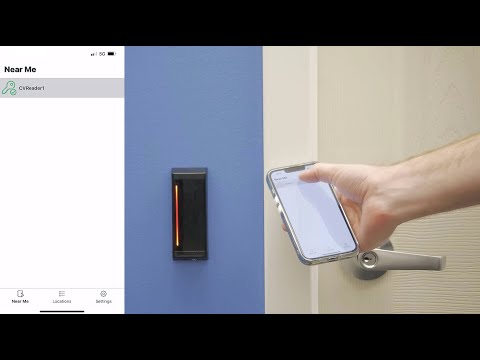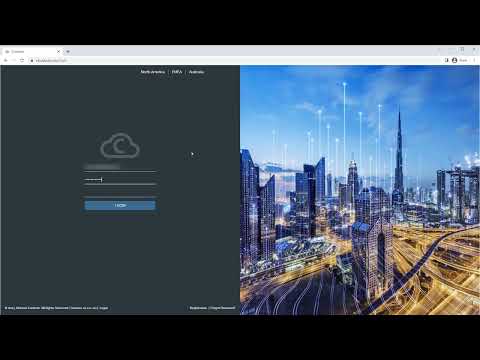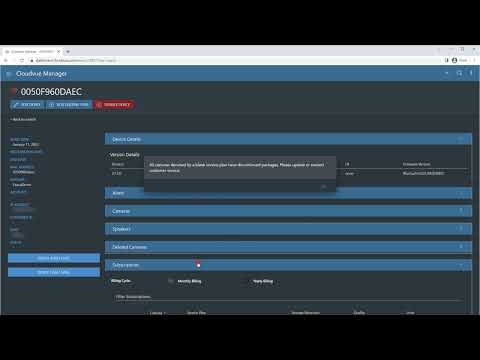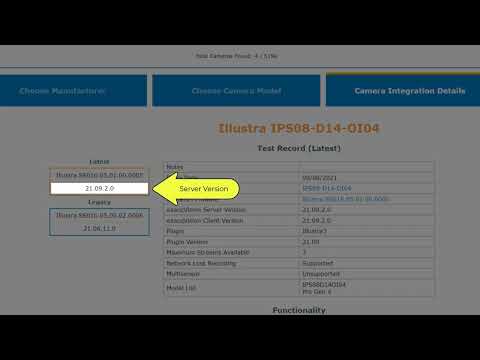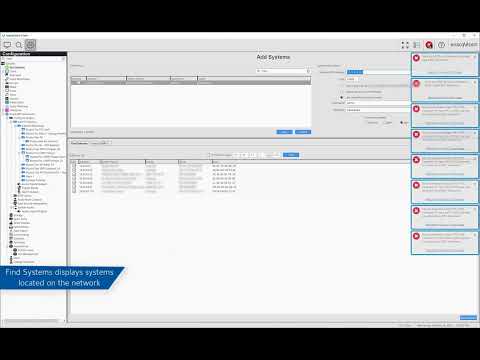This video explains where to change Cloudvue account subscription settings for access control, as well as the differences between the various subscription types so that Cloudvue Partners, dealers, and integrators will know which ones their clients will need.
Category: Configuration
Cloudvue Access Control Credentials
Learn how to add Credentials to your Cloudvue hosted access control devices to permit them to enter using your installed readers.
ioSmart Reader Panelless Enrollment
Learn how to enroll a Kantech ioSmart Reader in panelless mode for use with Cloudvue access control.
Configuring Illustra Cameras to Cloudvue Mode
Follow steps involved in converting an Illustra IP camera to Cloudvue Mode.
Enrolling Camera to Cloudvue – Customer Side
This video shows the steps a customer may take to enroll their Cloudvue enabled camera within their Cloudvue account.
Enrolling Camera to Cloudvue – Dealer Side
This video shows steps required by authorized Cloudvue Dealers and Integrators to associate customer Cloudvue enabled cameras with a customer’s Cloudvue account.
Internal Fishers Office – Changing Illustra Camera to Cloudvue Mode
*** INTERNAL USE *** On most networks changing an Illustra camera to Cloudvue Mode for C2C recording to Cloudvue is not an issue. But there is a multistep process when in the Fishers office due to network restraints. When clicking on the Cloudvue tab within the camera’s web interface the camera tests that it has… Continue reading Internal Fishers Office – Changing Illustra Camera to Cloudvue Mode
How to Update Illustra Firmware
Steps to update the firmware on your Illustra IP cameras.
IP Camera Database
An introduction to the test records of IP camera integration supported by ExacqVision.
Add Systems
Learn how to find ExacqVision servers on your network and connect your client software to one or multiple ExacqVision servers from the Add Systems page.