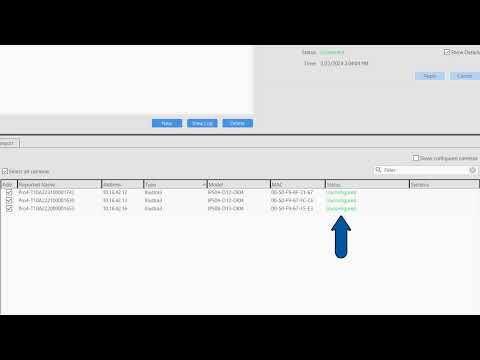Description Some users may desire to record a different resolution or frame rate from a camera when an event such as motion or an analytic is triggered. Reasons for this vary by site, but often comes down to wishing to record a lower amount of data when very little is happening, but they require high… Continue reading Recording different resolution or frame rates on event
Category: Documentation
How to Add IP Cameras – Quick Add
Learn how to use the new Quick Add feature, introduced in exacqVision Server/Client 24.03 to remove the multistage process of setting up and adding new cameras to your exacqVision system. Quick Add combined with the Illustra Registration License tool provide an easy to use experience when pairing Illustra cameras with Exacq. For a written article… Continue reading How to Add IP Cameras – Quick Add
Setup and Licensing exacqVision Edge/Edge+
Description exacqVision Edge is a complete video management system (VMS) software solution that runs directly on an IP camera and stores video to an microSD/SD card inserted in the camera. Supported Devices Use the filters on the exacqVision IP Camera Integration database to search for devices that support exacqVision Edge. Installers Download the appropriate installer for… Continue reading Setup and Licensing exacqVision Edge/Edge+
Add IP Cameras – Quick Add
Description The Quick Add tab, found on the Add IP Cameras page of the exacqVision Client is a recently added feature. Introduced in version 24.03, this feature accelerates the configuration and addition of supported camera models to your exacqVision system. <br> Products Quick add requires both exacqVision Server and exacqVision Client versions 24.03 or higher.… Continue reading Add IP Cameras – Quick Add
exacqVision Mobile Connection Changes
The most recent release of the exacqVision Mobile app represents a departure from the previous functionality of Exacq Mobile 3. Previous versions of the mobile app connected to the exacqVision Web Service. The Web Service acted as a client to the Server, passing video between the server and mobile app. Changes in the architecture of… Continue reading exacqVision Mobile Connection Changes
Remote Connections
exacqVision Server and Client versions 24.09 introduce our Remote Connections feature. This added feature currently only supports exacqVision Mobile. Connections for the Desktop Client, Exacq Mobile 3, or Web Client remain unchanged. Products What benefit does Remote Connections provide? Why don’t I have to configure port forwarding? Traditionally, users outside of a LAN wishing to… Continue reading Remote Connections
exacqVision v2.0 Hardening Guide
Cloudvue Networking Diagrams
Cloudvue Gateway <br> Cloudvue Camera to Cloud (C2C) <br>
Using the Illustra License Registration Tool
Overview Users entitled to free IP camera licensing from eligible Illustra cameras may easily claim a new license key for their exacqVision system online, without the need to contact Orders. NOTE: It is best practice to declare your eligible cameras and apply the generated license as a first step during NVR setup to prevent those… Continue reading Using the Illustra License Registration Tool
Remote exacqVision Connection Diagrams
The method used for connecting to an exacqVision system from outside the LAN it resides on will depend on your network configuration and use case. Examples are provided below based on each method. Remote Connections Remote Connections are supported by exacqVision Server/Client 24.09 and above to facilitate connections from the exacqVision Mobile app. When considering… Continue reading Remote exacqVision Connection Diagrams