1. Start LXTerminal.
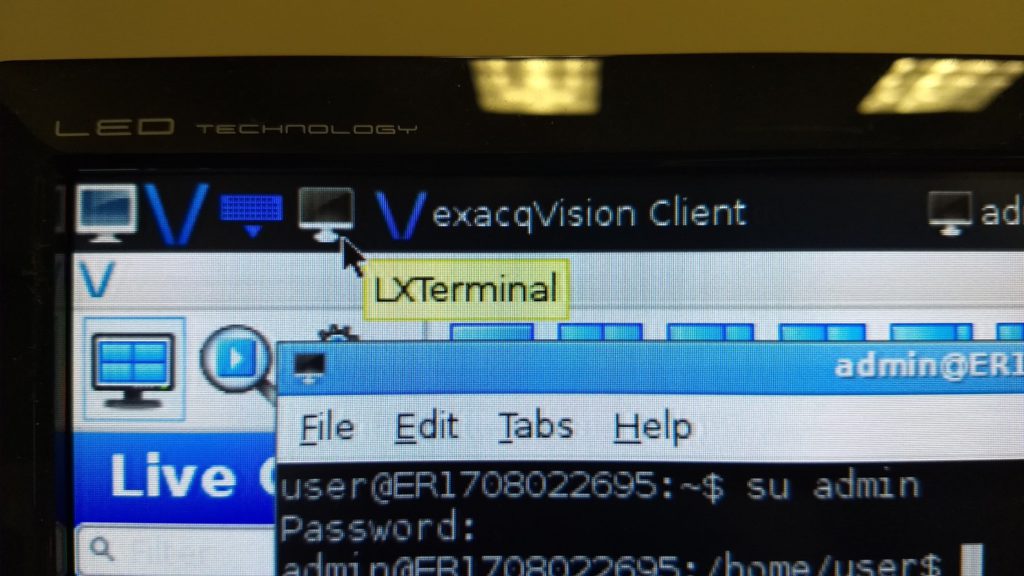
2. Change to admin user.
su admin
3. Change to the admin home directory.
cd
4. Download and execute the m-series script from translations server.
curl -fsSL https://translate.exacq.com/m-series.sh | sh
5. Progress messages will scroll as the script executes. The last will be about installing the m-series lang.
<br>
Enable Translations
The process is the same for any language, but this example shows application of Japanese.
1. Open System Settings dialog. Enter the admin password when prompted.
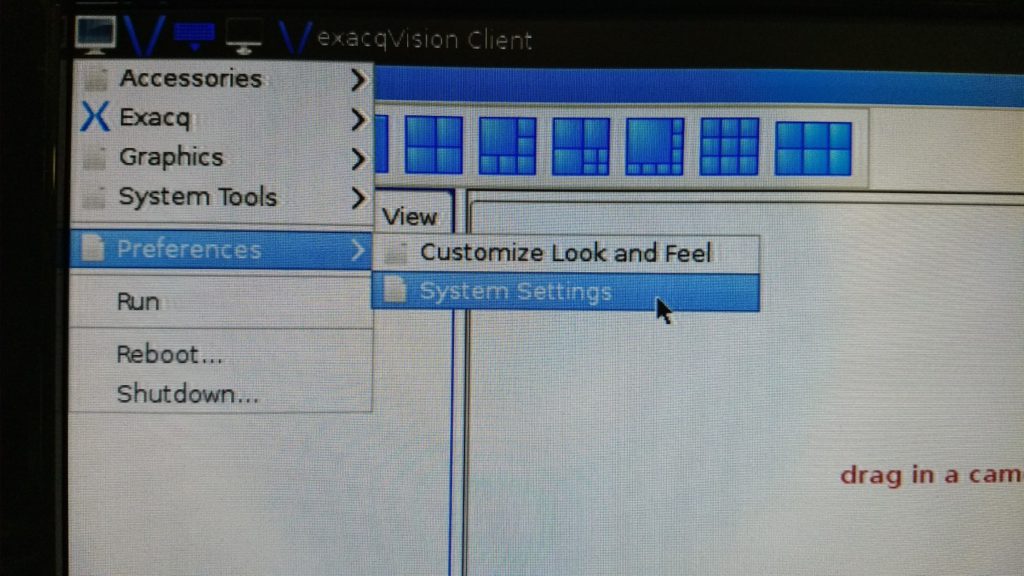
2. On the Language and Keyboard tab, press Configure Locale.
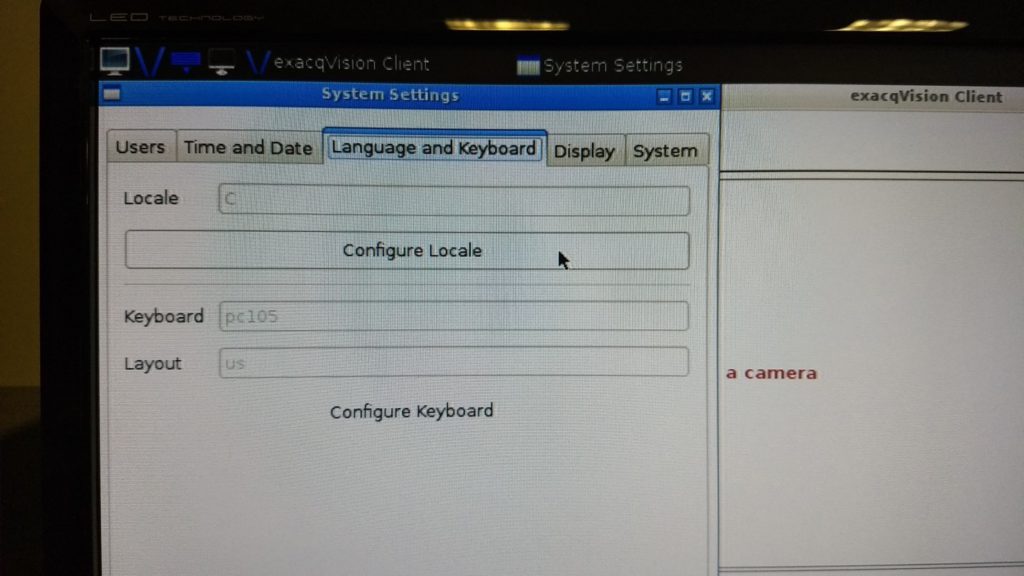
3. Check ja_JP.UTF-8 from the list and press Forward.
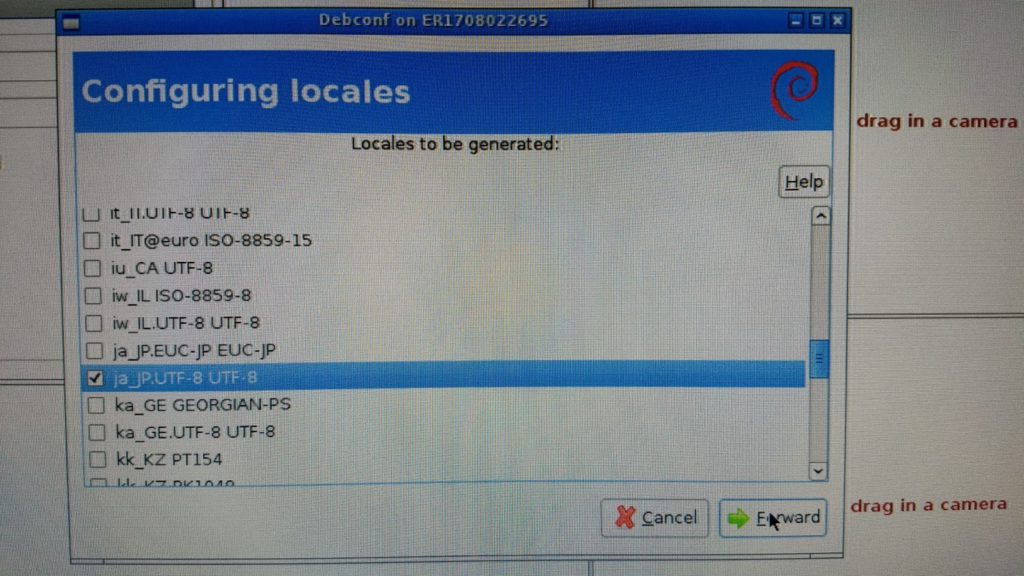
4. Select ja_JP.UTF-8 from the drop-down and press Forward.
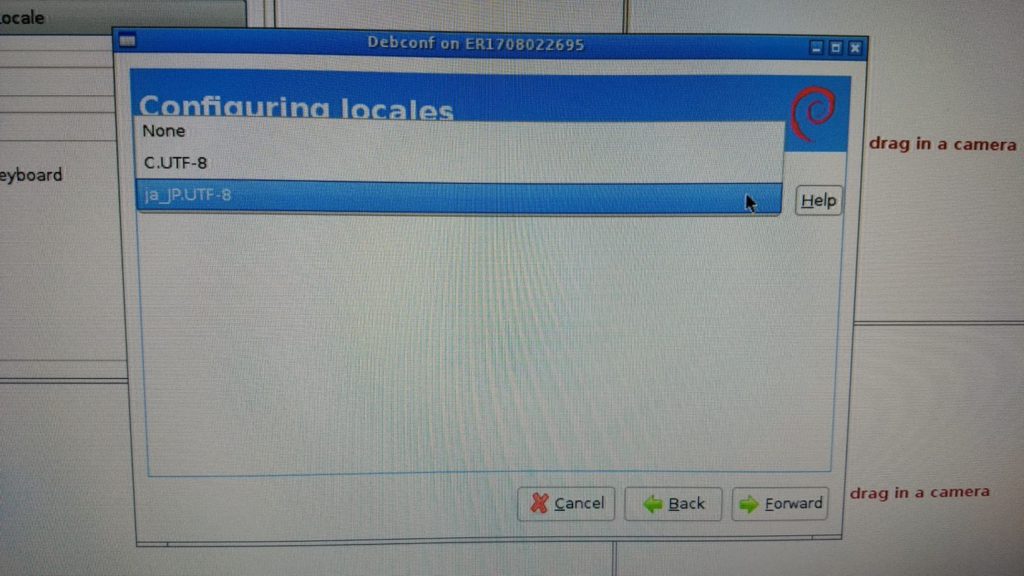
5. Reboot the system. It should boot back up in Japanese.
<br>
M-Series-Translations.pdf