To export and import an exacqVision system configuration and apply it to another exacqVision system, complete the following steps in exacqVision Client:
<br>
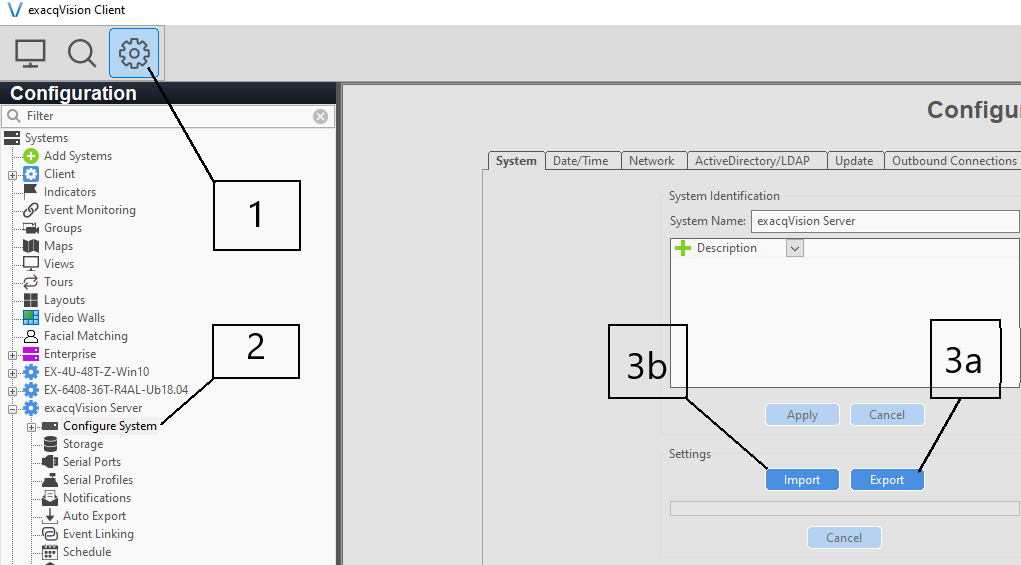
<br>
- Open the Configuration page by clicking the Config (Setup) Page button.
- Find the system name in the site navigation tree and select Configure System. If necessary, click the plus button next to the system name to display the Configure System option.
- Click Export Settings.
- Enter a name for the .config file and select a network location or portable drive to save it to.
- Click Save
- Click OK to acknowledge.
<br>
On the system where you would like to import the configuration, complete the following steps in exacqVision Client:
<br>
- Open the Configuration page by clicking the Config (Setup) Page button.
- Find the system name in the site navigation tree and select Configure System. If necessary, click the plus button next to the system name to display the Configure System option.
- Click Import Settings.
- Navigate to the network location or portable drive containing the .config file created in the first procedure.
- Select the file and click Open.
- Click OK to acknowledge.
<br>