This procedure is useful if you cannot export to a non-optical USB drive using the operating system’s user account.
Requirements
Non-bootable USB drive with at least 2GB of available space.
USBMount.tar.gz file copied to USB drive (file attached below).
An exacqVision Server running Ubuntu version 10.04.
Notes
Only one USB drive can be auto-mounted at a time. This means that only one USB drive can be seen by the OS user, while the OS admin can see multiple drives as normal.
Performance while exporting video is affected by usbmount because cache is not used.
Step 1: Use the Auto-mount script to install needed packages
- Log out of user account and log in to admin account on the exacqVision server:
a.) Press Alt-F4 to close exacqVision Client.
b.) Click the Power icon in the bottom-left corner.
c.) Select OK and then select admin.
d.) Type the password for admin (default: admin256) - Insert the USB drive into the exacqVision server.
- Press Alt-F4 to close exacqVision Client.
- Click Places and then the USB drive name.
- Navigate to and right-click USBMount.tar.gz, and then Copy to, and then Desktop.
- Double-click USBMount.tar.gz and then select Extract.
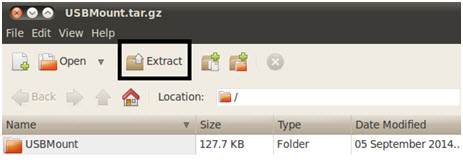
- Confirm that the extracted USBMount folder is going to the Desktop and select Extract.
- Select Show the Files and then open the USBMount folder.
- Double-click Automount.sh and then select Run in Terminal. Type the admin password.
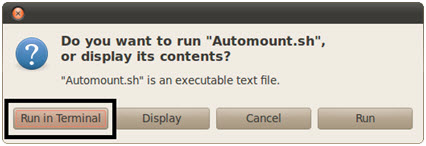
- Close all open windows. Select the Power icon in the upper-right corner and select Restart.
NOTE: Leave the USB drive in the system.
Step 2: Export to the USB Drive
- After the server restarts, exacqVision Client will be open. Navigate to the Search Page. Select a camera and enter a short search range (no more than 15 minutes). Click Search.
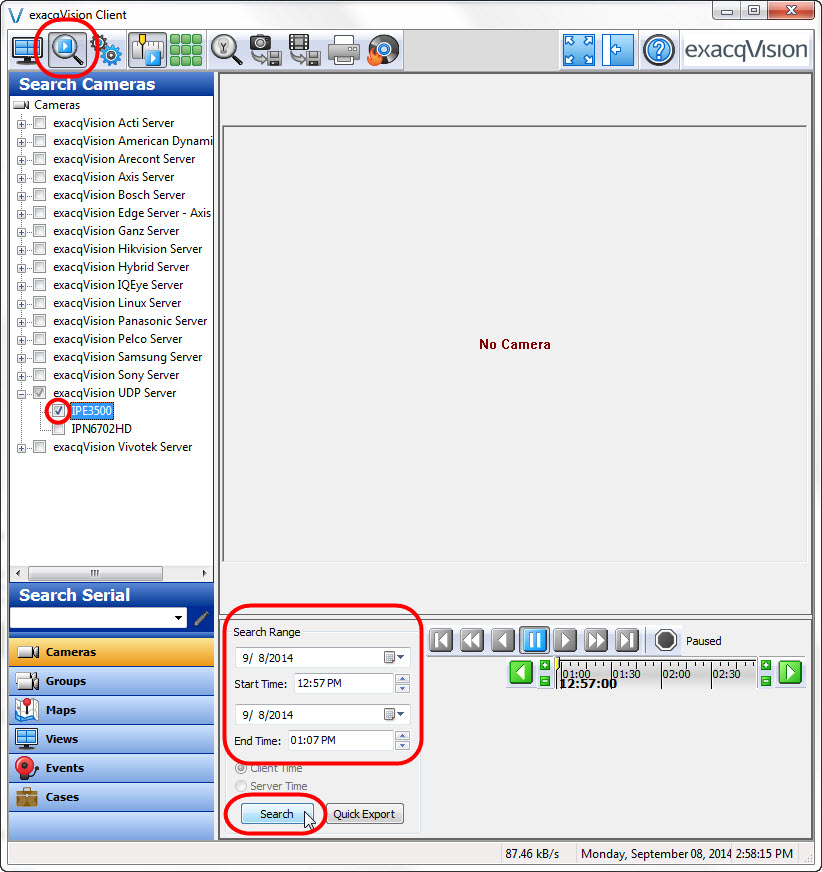
- When the results are returned, scrub to the start of the export and right-click the timeline to mark the start point. Then scrub to the end of the export and right-click to mark the stop point. Then right-click and select Download and Export Video.
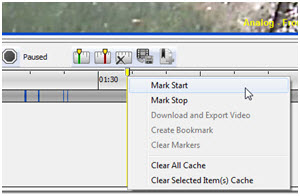
- A /media/usb0 option should now be available in the Download and Export Video window.
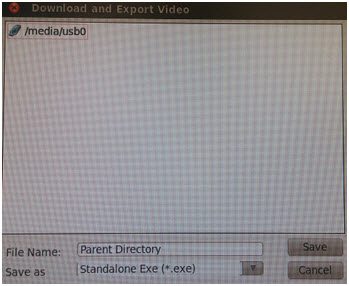
- Double-click /media/usb0, then give the video a name, and select Save.
<br>