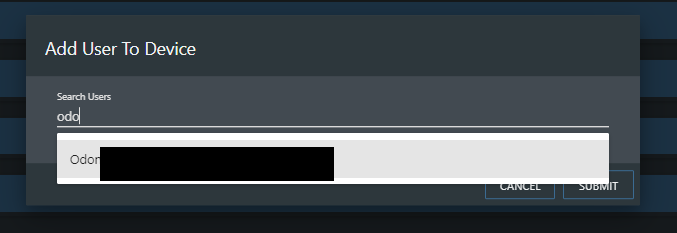Description
This document explains the step-by-step process of creating an admin account and adding users to accounts.
Alongside this, will also show how to add user to a video device.
Steps
- Log in to Cloudvue Manager
- Click the ‘+’ icon on the top right of the home page
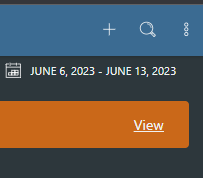
- Click User
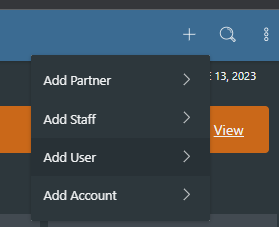
- Enter user’s relevant details (Select the role ‘Administrator’ for admin priviledges)
Note: When entering email address, do not use capital letters. This may cause issues with logging in.
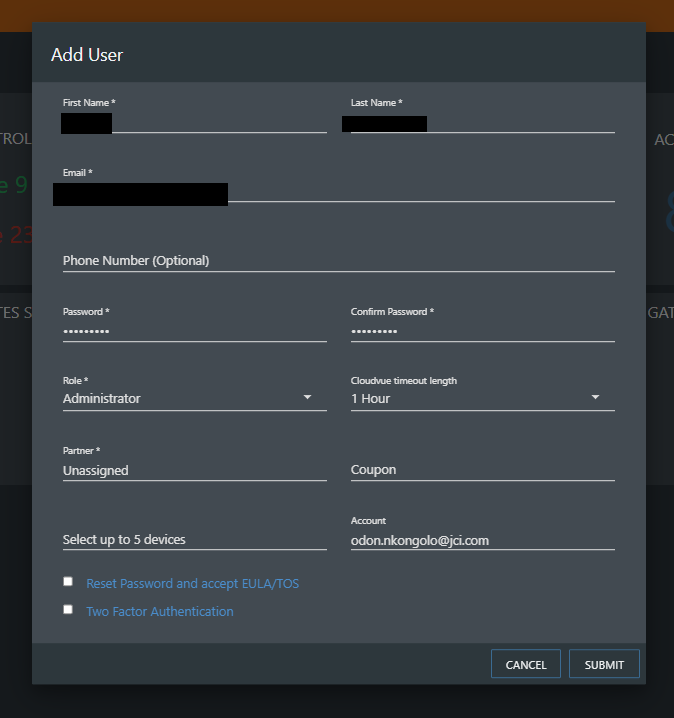
- Navigate to the video device of interest by searching for it.
- Click the search icon and click Video Devices
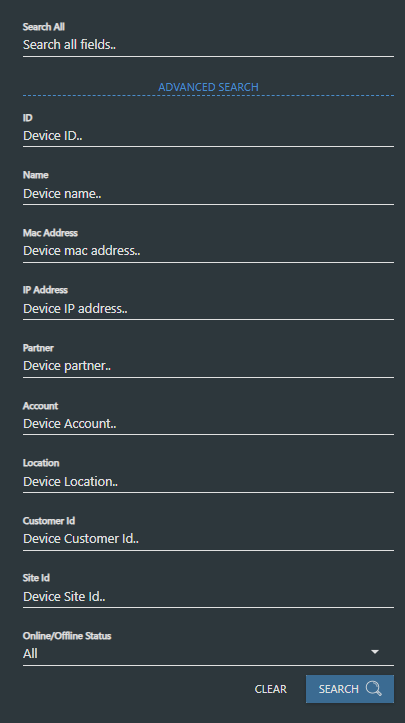
- Users can search for the device through any of the listed parameters.
- One device is chosen click the device and select add existing user.

- In the search box – type the users name and click submit.