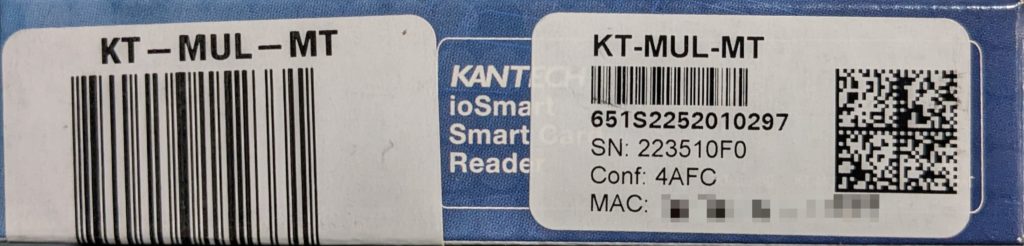Description
In order to properly add an ioSmart reader in Cloudvue you will need the ioSmart Readers Conf Code and Serial Number. These two values are combined and makeup the devices Serial Number in Cloudvue. Here are the current options for obtaining that information.
Product
- ioSmart Smart Reader
Solution
- Use either of the following methods
- NOTE: If your ioSmart Reader does not have a Conf: code listed you must use Method 2
Method 1 Label on the Reader
- The Serial and Conf codes are located on the back of the Reader
- Remove the Readers cover and make note of the SN and Conf Codes
- See the ioSmart Reader Panelless Enrollment video here for more information
Method 2 Cloudvue Mobile App
- You must be within Bluetooth range of the reader and perform the following actions.
- Install the Cloudvue Mobile App on your mobile device. Note: This is in addition to the Cloudvue Access App, see Knowledge Base Article #13379 for instructions
- Scan for the Mobile Access Device
- From the Cloudvue Mobile App
- Click the plus sign in the upper right corner
- Select Add Mobile Access Device
- Select Scan in the upper right corner to search for the reader
- Make Note of the ioSmart Serial number found
- Click the back arrow to exit the scan
- See the ioSmart Reader Panelless Enrollment video here for more information
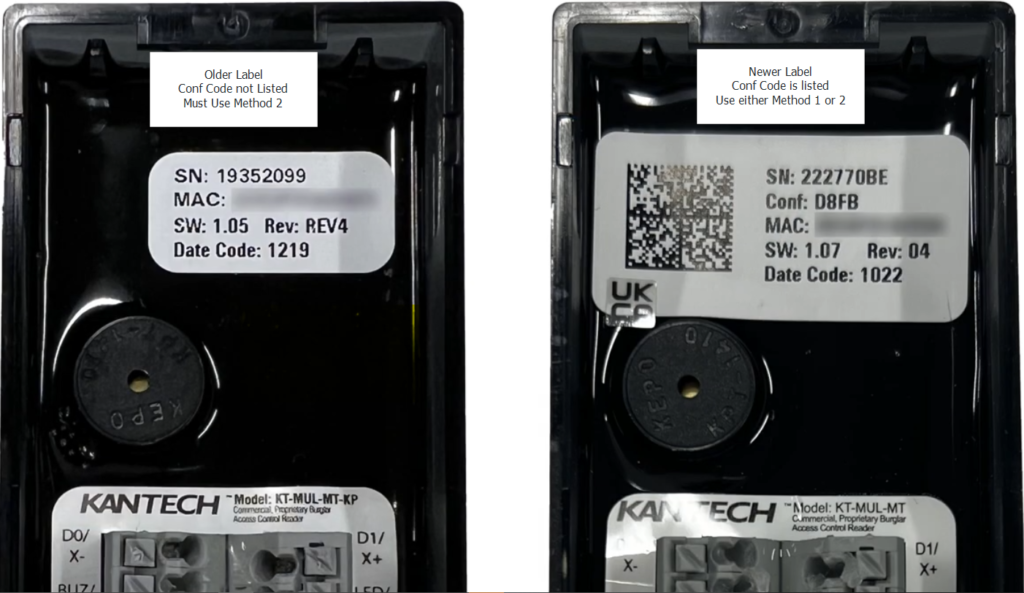
Method 3 Original Packaging
- Both the SN and Conf codes can be found on the outside of the ioSmart Smart Card Readers original box