Description
Instructions for installing the Cloudvue Access app for both Android and Apple devices.
Product
- Cloudvue Access
- Entrapass Go Pass
Solution
Android
- Access the Play Store
- Search for and Install Cloudvue Access
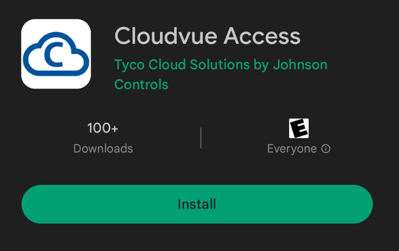
iOS
- Access the App Store
- Search for and Install Cloudvue Access
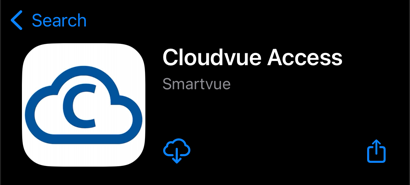
Verify The Device
Once Installed you must first verify your mobile device before being able to control devices
- Open Cloudvue Access
- Enter your mobile phone number, including country code
- Select Verify Device
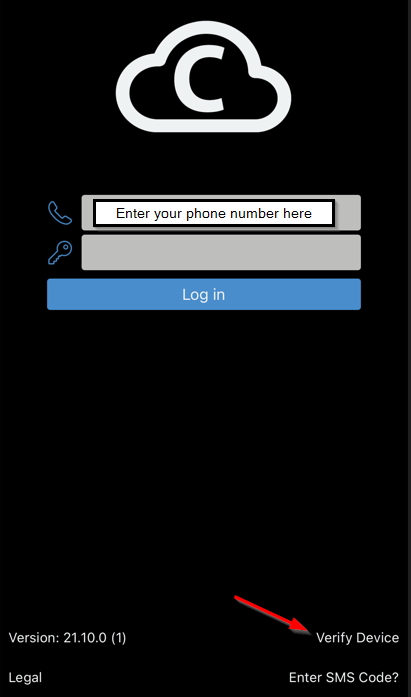
- You will receive an SMS message containing a verification code
- When/If prompted allow Cloudvue Access
- Select device location preference
- Allow Bluetooth communications
- Turn on Bluetooth
- Allow Cloudvue Access to send you notifications
- Enter your mobile phone number
- Create and verify a new password
- Enter the SMS verification code
- Submit
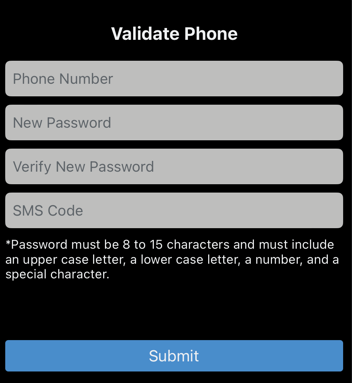
- Agree to the Cloudvue Terms of Service & EULA
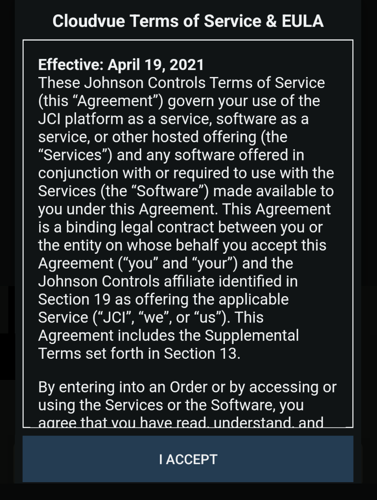
- Accept the Privacy Notice
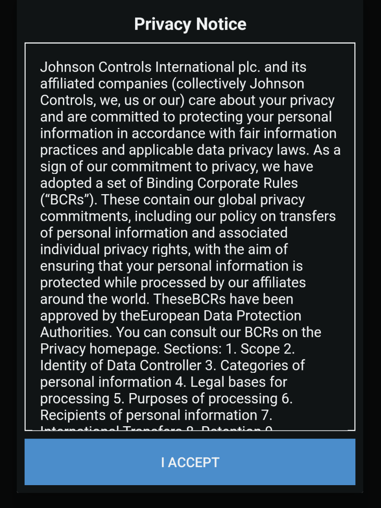
- Close, re-open and login to Cloudvue Access
- You should now be able to access and control your devices from Cloudvue Access