Description
Axis Cameras running Firmware 9.0 and above fail to connect and stream video when configured to use a hostname instead of IP address and the protocol in the exacqVision Client has been set to HTTPS Required.
Product
- Axis Firmware 9.0 and above
- exacqVision Server 22.06
Steps to Reproduce
- Make sure the camera has a self-signed certificate and that the network and the server are set up accordingly. This would require a DNS pointer to be created.<br><br>
- Log into the camera’s web interface and navigate to certificate section.<br><br>
- Choose the appropriate certificate action.
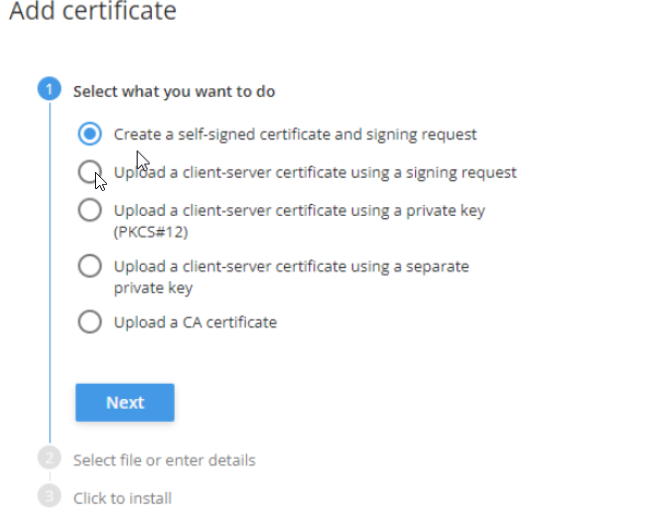 <br><br>
<br><br> - Navigate to the HTTP/HTTPS menu.<br><br>
- Verify the Allow access through option is set to ‘HTTP and HTTPS’.
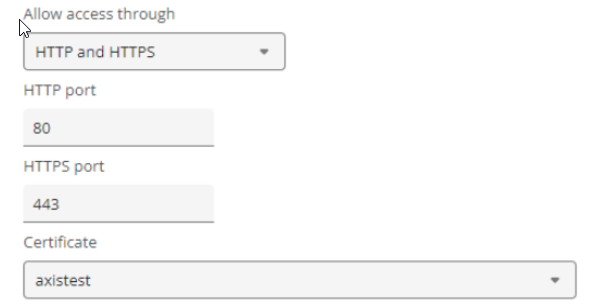
- In the exacqVision Client:
- Go to Add IP Cameras.
- In the Hostname/IP Address field, enter the hostname of the camera instead of the camera’s IP address.
- In the Protocol drop down box, select ‘HTTPS Required’.
<br>
Expected Results
The camera should connect and stream video.
<br>
Actual Results
- The camera fails to connect.
- The Status shows “Device not Streaming” and the Troubleshooting Steps are “Device not streaming. The device is connected but video hasn’t been received in the last 10 seconds.”
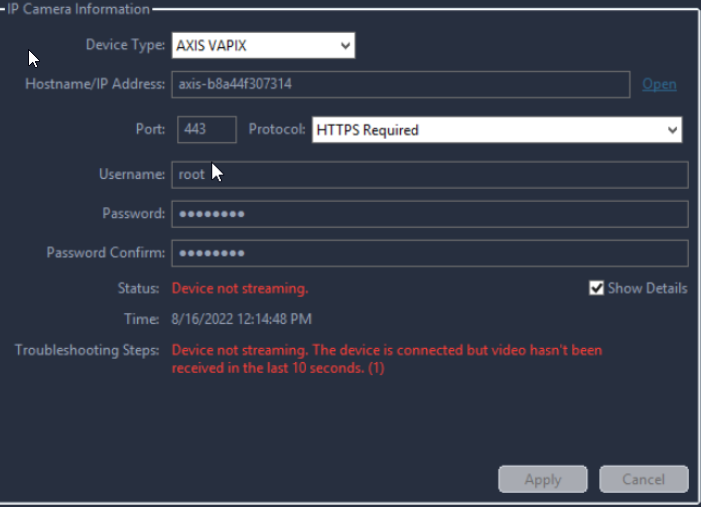
Solution
Within the Add IP Cameras page of the client:
- Disable the camera.<br><br>
- Append #transport=tcp to the hostname already listed.
Example: “axis-b8a44f307314” would become “axis-b8a44f307314#transport=tcp”<br><br> - Enable the camera.<br><br>
- The camera should connect and stream video.
<br>