The Persistent Event Monitoring feature in exacqVision Client 25H1 allows users to ensure that event monitoring persists, even if the Client is closed, providing continuous surveillance and notifications of events. The Event monitoring feature in exacqVision has over many years provided a flexible way to bring in situation awareness for the live monitoring use case. It depends on the user of the client application to be on the specific event monitor of choice to receive camera view changes on event triggers.
Evolving our user experience around event monitoring, we introduced a new selectable state of persistence that allows the user to intentionally keep an event monitor profile always in view no matter where the user has navigated in the desktop client user interface or closed it completely.
With this new release, a single event monitor can be marked as ‘Persistent’. This designation then enables the software to always pull up the cameras of interest on the screen, even if the user is on a different client page or even has closed the client completely. These mission critical events of crucial importance are made visible for early action and resolution.
On the Client settings page, a new section is available for Persistent Event Monitoring.
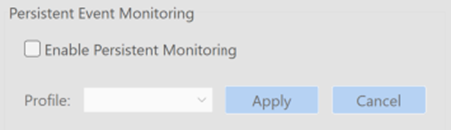
The Profile dropdown, Appy and Cancel buttons are greyed out until the user checks the Enable Persistent Monitoring checkbox.
Once the Enable Persistent Monitoring checkbox is ticked, you can select the Profile from the dropdown that best suits your monitoring needs.
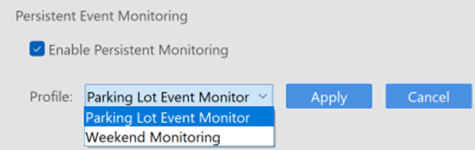
Click the Apply button to save your settings.
If enable is checked for the first time, the persistent monitoring profile is started. If a new drop down has been selected, the previous Persistent Monitoring profile is stopped, and the new one is started or the currently open one is changed to the new profile.
The Persistent Event Monitor will unminimize when an event is triggered, ensuring you don’t miss any notifications.

This monitor will persist even if the Client is closed and an information message will be displayed if you attempt to close the event monitor.
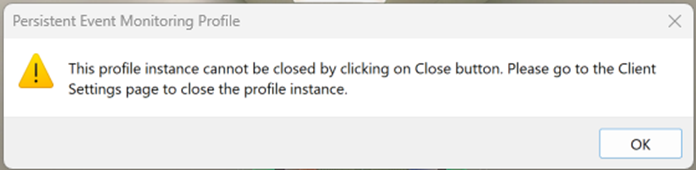
When unchecking the Enable Persistent Monitoring checkbox, a popup is shown with an information message for the user.
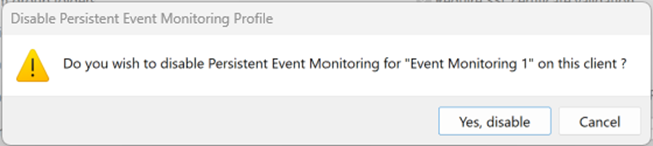
If a user modifies any of the Persistent Event Monitoring settings and then navigates away before clicking Apply, an Unsaved Changes popup is displayed with options to Save, Don’t Save or Cancel.
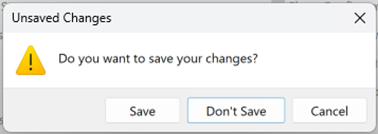
By enabling Persistent Event Monitoring in exacqVision Client, you can ensure continuous surveillance and stay informed about important events without interruption.
Creating a New Event Monitoring Profile
- To create a new Event Monitoring profile, navigate to the Event Monitoring node and select the New button.
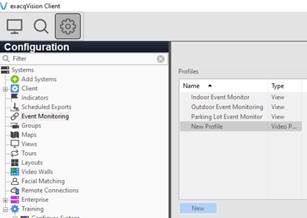
- Enter a Name for the profile and configure the settings as required. For this example, I’m going to call it Front Exit Event Monitor.
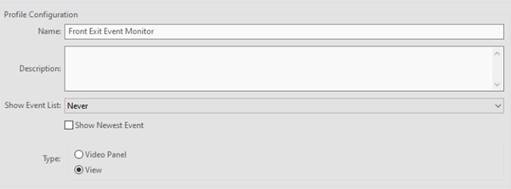
Configure the settings as required, in this example I’m going to select Default from the Event Type section and Switch View as my Action Type. I have a view configured already for the Front Exit so I’m going to select that as my Action Target.

Once you are happy with your configuration, select the Apply button.
Now you can navigate back to the Client node and select your new Event Monitoring profile from the drop down list. The Persistent Event Monitor screen will update with your new view.