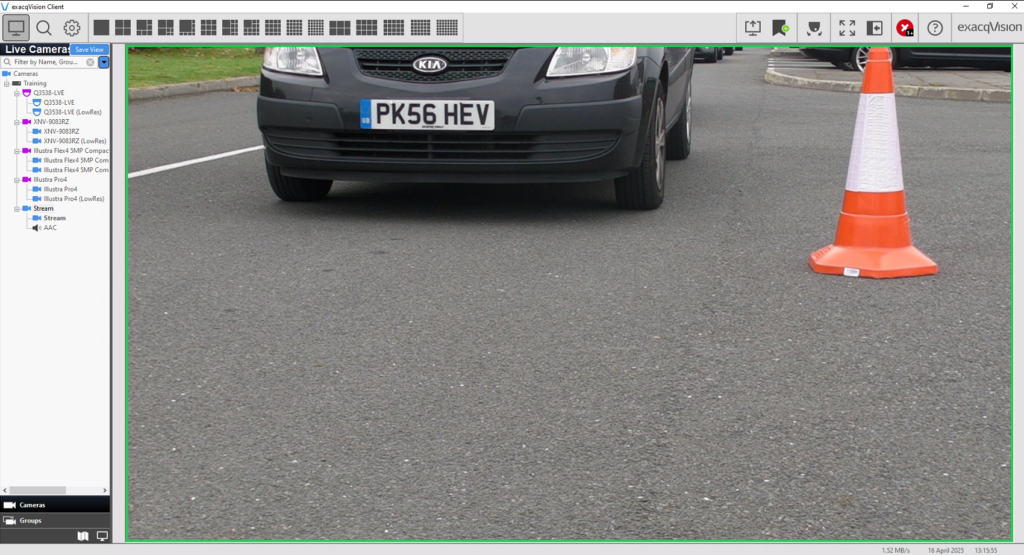Note: This is an INTERNAL document – please do not share.
VLC Configuration
- Open VLC Media Player.
- Navigate to Media > Stream.
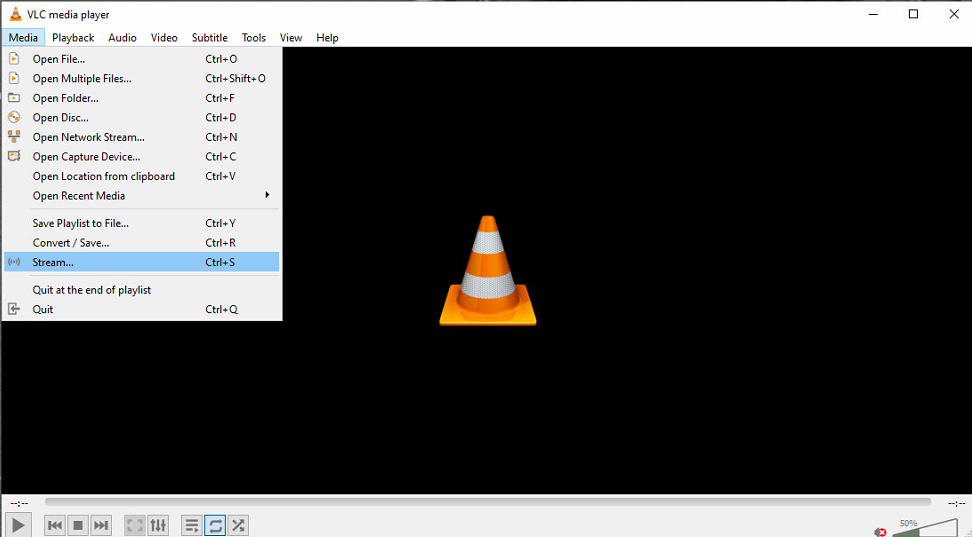
- Click the + Add button and select the file that you want to stream.
- Click Stream.
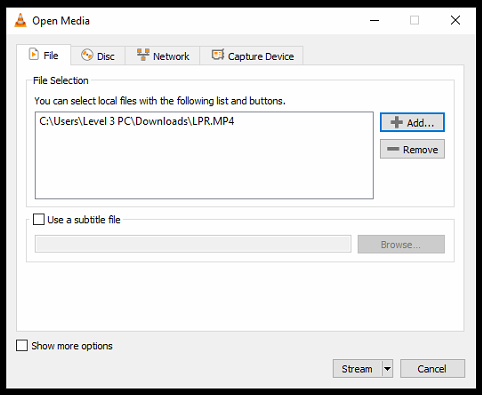
- Click Next.
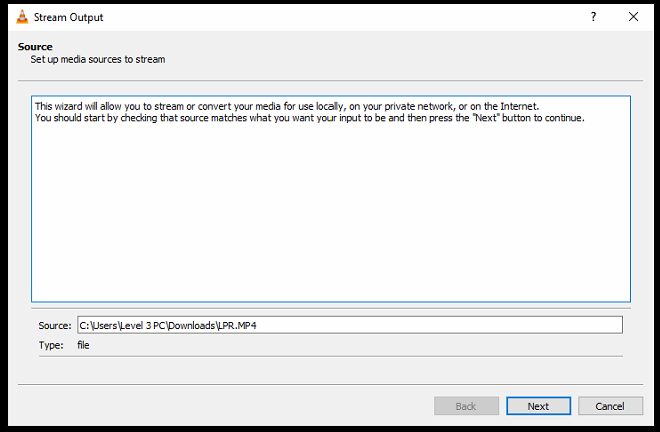
- Select RTSP from the dropdown, select the Display locally checkbox and click the Add button.
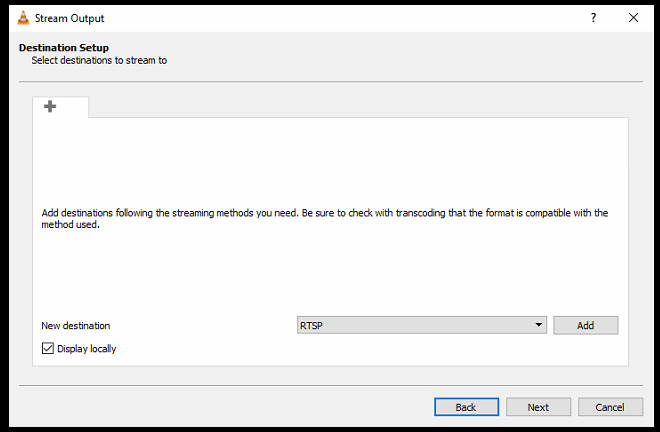
- (Optional) Add /car to the stream. This is how is just for identifying what stream does what as I plan to have multiple on my system.
- Click Next.
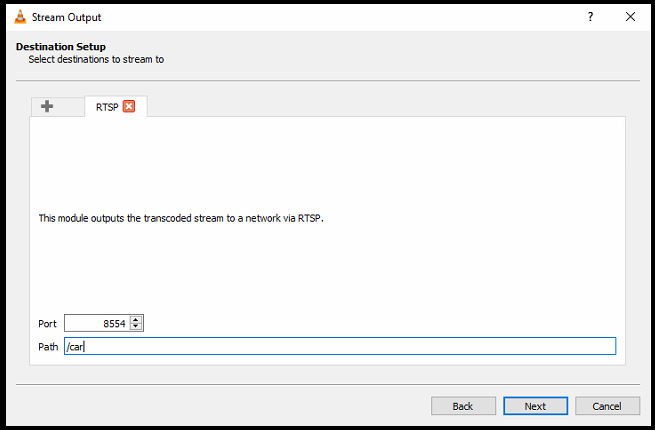
- Uncheck the Activate Transcoding checkbox and click Next.
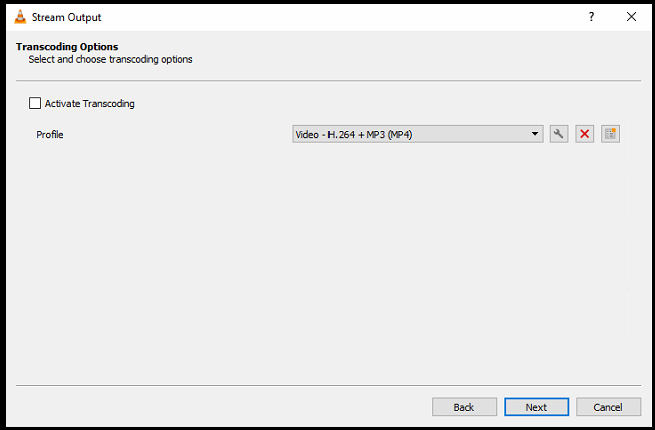
- Select the Stream all elementary streams checkbox and click Stream.
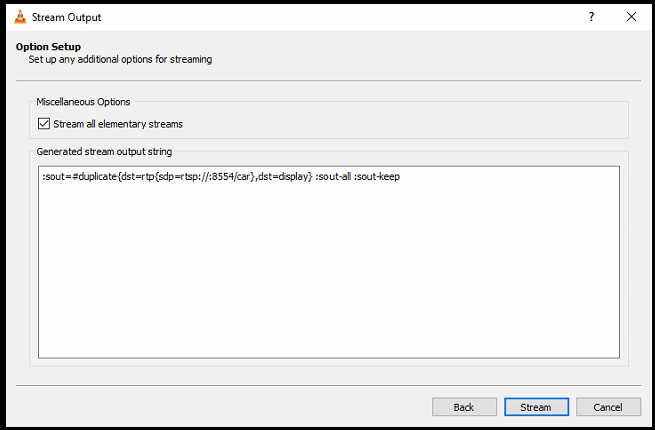
- The stream will now show in VLC.
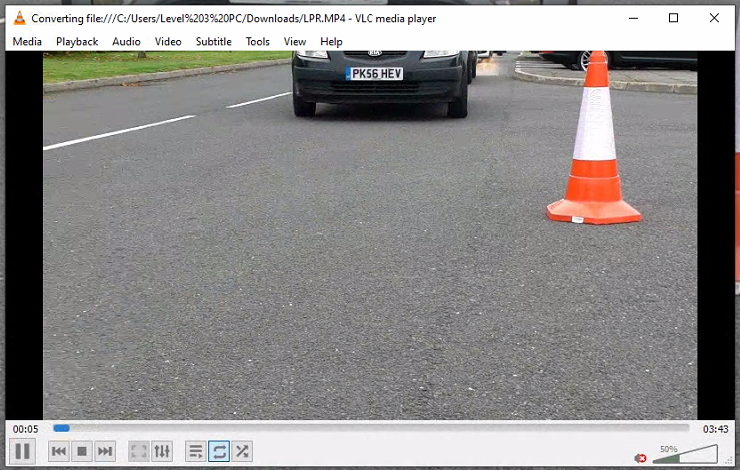
Add the RTSP Stream to exacqVision Client
- On the Add IP Cameras page, select the New button.
- Select RTSP from the Device Type dropdown.
- Enter rtsp://<ipaddress>:8554/car into the Hostname/IP Address textbox.
- Click Apply.
- The IP Camera list should update to show as Connected.

- Navigate to the Live View and see your RTSP stream!