Overview
exacqVision Mobile receives live and recorded video from the exacqVision Server
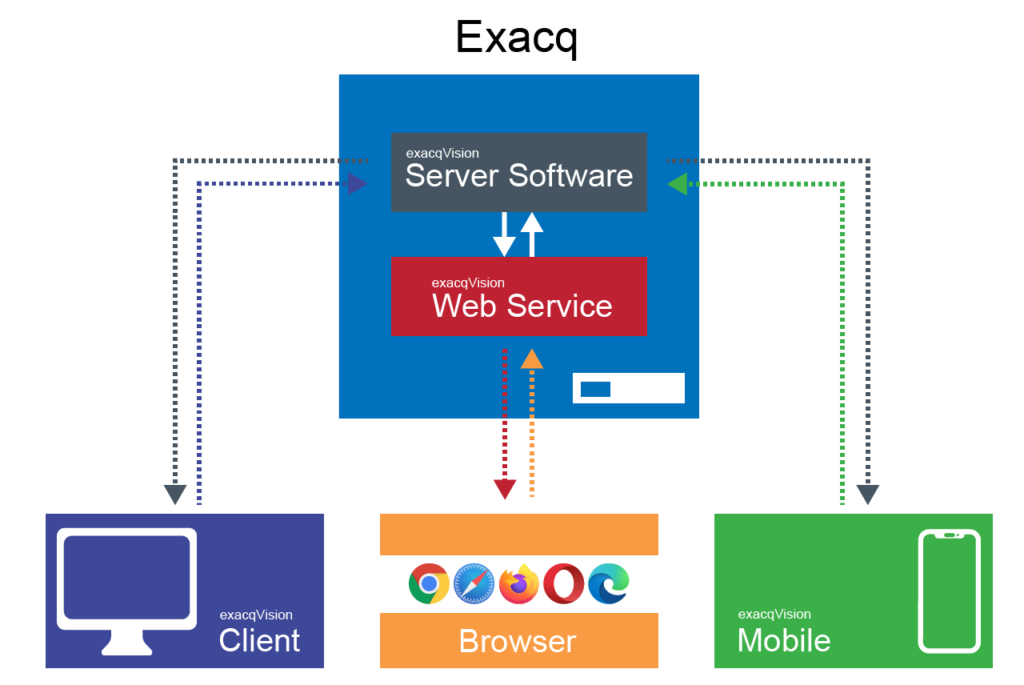
The exacqVision Mobile app allows you to use Apple or Android tablets and smartphones to view live video from an exacqVision Server, search for recorded video, and more. To access your exacqVision server over the internet from exacqVision Mobile, additional configuration may be required depending on your network and the method chosen to connect.
Connection Option 1 – Remote Connections
exacqVision Server/Client 24.09 and above add the Remote Connections feature, found as a node on the left hand navigation tree of the desktop Client.
Administrators that Enable Remote Connectivity may generate single-use access codes to to provide to their users. The user enters this access code along with their exacqVision user credentials to connect.
NOTE: Before enabling Remote Connectivity, read the manual or view our user video to understand the Mobile Optimized Streaming component of this feature.
Using this connection method, no ports need to be configured for inbound traffic on your firewall, making setup easier. The server initiates outbound communication to our secure Remote Connectivity switchboard in the cloud. Note, that this method requires exacqVision to have internet access.
The mobile user does not need to know the URL and exacqVision facilitates adding multiple Servers to the app with a single access code. The Remote Connections feature also enforces TLS encrypted communication between the exacqVision Mobile app and the exacqVision Server.
Use of this method is covered in detail within the exacqVision Client User Manual, as well as in the exacqVision Remote Connections video in our Video Library.
Connection Option 2 – Inside LAN
If your users are only connecting from inside the same LAN as the exacqVision Server, there is no need to configure Remote Connections or Port Forwarding. Simply use the ‘Enter a URL instead’ link when adding the Server connection and enter the internal IP address of the exacqVision Server host machine.
Connection Option 3 – Port Forwarding
For those administrators who prefer to use traditional methods, you may still configure your firewall to allow incoming connections.
The exacqVision Server listens for connections from exacqVision Mobile on port 8443 by default. This may be changed following the Changing the Mobile Listening Port for exacqVision Server article.
Mobile users will select the ‘Enter a URL instead’ link within the app when adding their Server connection, then enter the externally facing IP address of the site or hostname. If the port number has been customized using the article linked above they will add this to the end of the IP address or hostname.
<br>