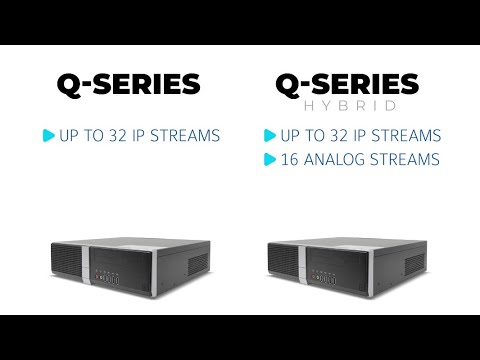Description There were reports of capture cards working for upwards of 10 minutes and then would fail to produce video in live views. We have identified the issue and made the proper corrections. If this is seen on a system please follow the instructions below to identify if the board is affected. Then take the… Continue reading TDVR Capture Card Faulty Board
Month: July 2024
Installing A-Series Rails on Racks with Threaded Round Holes
The rack mount rails that ship with exacqVision A-Series NVRs are designed to be toolless when used with server racks that have square or unthreaded round mounting holes on the rack uprights. The following guide describes how to adapt these rails, using tools, for use with rack uprights with threaded round screw holes. <br>
exacqVision A-Series Quick Start Video
The A-Series Network Video Recorders from Exacq provide a versatile range of options and are some of the most popular choices for most users. Choosing the best model for your deployment will be largely based on your storage and configuration needs. This video compares features of A-Series NVR models and steps through unpacking and setup.<br><br>… Continue reading exacqVision A-Series Quick Start Video
The Importance of UPS Systems
What is a UPS? Uninterruptible Power Supplies (UPS) provide battery powered backups to critical systems in the event of a loss to the building’s power. Why using UPS is critical The points listed above affect not just exacqVision systems, but can affect any computer system or modern electronic device. Consider placing all mission critical systems… Continue reading The Importance of UPS Systems
exacqVision Q-Series Quick Start Video
The exacqVision Q-Series brings together an optimal combination of performance and affordability into a single network video recording solution available in hybrid or standard models. This video will introduce you to the hardware and walk through initial setup.<br><br> Chapters<br> 00:00 Intro<br> 00:19 Unboxing<br> 00:38 Specs<br> 01:49 Setup<br> 03:16 Licensing<br>
Replacing a Hard Drive on Q-Series 2024 Refresh
<br>
How exacqVision Performance is Benchmarked
For help selecting the correct exacqVision Server hardware, please refer to our Configuration Calculator. Exacq system performance is benchmarked under typical real-world conditions to provide meaningful context in selecting a system that meets the needs of your application. All performance guidelines are approximate, and we recommend having at least 20% extra data rate capacity for… Continue reading How exacqVision Performance is Benchmarked
Camera Firmware or Functionality Escalations – Support Reference
Can’t Find Camera/Firmware Please do not direct customers to the ‘Can’t find Camera?’ or ‘Can’t find firmware?’ links on the IP Camera Integrations database page. L3 Support has a weekly meeting with Product Management to drive progress on enhancements, including camera test record updates and camera/firmware testing. Troubleshooting Verify network connectivity with the camera. Can… Continue reading Camera Firmware or Functionality Escalations – Support Reference
ExacqVision Enterprise Windows v25.1.1.0
H1 2025-04-24 ev-EnterpriseManager-Windows-x64^Version 25.1.1.0^https://cdnpublic.exacq.com/25.1/exacqVisionEnterpriseManager_25.1.1.0_x64.exe^24 April 2025^548MB,
ExacqVision Enterprise Linux v25.1.1.0
H1 2025-04-24 ev-EnterpriseManager-Linux-x64^Version 25.1.1.0^https://cdnpublic.exacq.com/25.1/exacqVisionEnterpriseManager_25.1.1.0_x64.deb^24 April 2025^265MB,