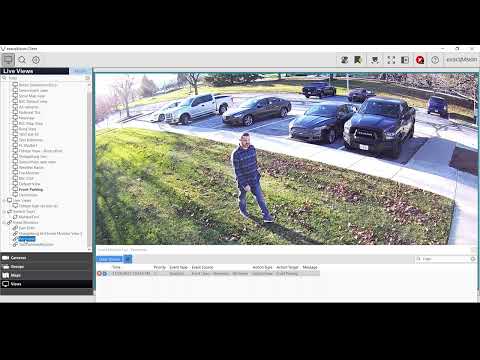The Scenario Series of videos addresses setup configurations for specific use cases. In this video our scenario is that of a user that wants to use Event Monitoring to bring attention to an ExacqVision operator when a perimeter area is crossed. This could be used to monitor property and fence lines. We walk through setting… Continue reading Exacq Scenario Series – Illustra IQ Perimeter Object Classification to Change ExacqVision Views
Month: November 2023
macOS Client Live Views are 1/16th to 1/4 of the Normal Size
Description When running 23.03 Exacq Client on Mac some cameras intermittently show up very small in live view. Instead of filling the available space, they are 1/16th to 1/4 of the view area and the rest is black. Macs running two different versions of macOS (Sonoma and Big Sur) have been seen. Product Exacq Client… Continue reading macOS Client Live Views are 1/16th to 1/4 of the Normal Size
%1 Network error 102 in the metadata stream using scheme http
%1 Network error 102 in the metadata stream using scheme http Description Indicates a libcurl error where the status is OutOfRequest. Requires a packet capture for further investigation.%BR%%BR% %1 – Device IP Address %BR%
%1 Network error 101 in the metadata stream using scheme http
%1 Network error 101 in the metadata stream using scheme http Description Indicates a libcurl error where the status is AlreadySending. Requires a packet capture for further investigation.%BR%%BR% %1 – Device IP Address %BR%
%1 Network error 56 in the metadata stream using scheme http
%1 Network error 56 in the metadata stream using scheme http Description Indicates a failure receiving network data. This could be due to a network issue or a plugin issue. Requires a packet capture for further investigation.%BR%%BR% %1 – Device IP Address %BR%
Amcrest Cameras Fail to Add as ONVIF
Description Adding an Amcrest camera as ONVIF to a Cloudvue Gateway fails with an error message “Invalid Username / Password”. This is true even if the credentials being used work to login to the cameras web interface. Product Steps to Reproduce Expected Results Actual Results Solution Reference: https://amcrest.com/forum/ip-cameras-f18/onvif-authentication-not-working-in-newer-cameras-t13723.html Re: ONVIF authentication not working in newer… Continue reading Amcrest Cameras Fail to Add as ONVIF
update config query delta attribute error
update config query delta attribute error Description This message can usually be ignored.%BR% The Axis plugin is trying to process XML configuration coming to it, but the XML is missing a ‘delta’ attribute. If the XML doesn’t have the ‘delta’ attribute, the plugin ignores the XML message and moves on.%BR% This may occur from devices… Continue reading update config query delta attribute error
XDV Reference
*** INTERNAL USE *** Type Definitions The options described in the documentation below are listed in dictionary values, where possible. This is indicated by the key values listed between curly braces ‘{ }’. The key is followed by the description of the key value is colon separated, as in the following example: {key1:description1, key2:description2, …}… Continue reading XDV Reference
exacqVision Hardening Guide v23.09
Bulk Adding/Removing User Device Access
Description Adding or removing a User to/from multiple devices in Cloudvue Product Cloudvue.com Steps to Add User Access An Admin on an account who is already added to all devices can add a new user to multiple devices at once by completing the following steps: New User Existing User If an existing user that already… Continue reading Bulk Adding/Removing User Device Access