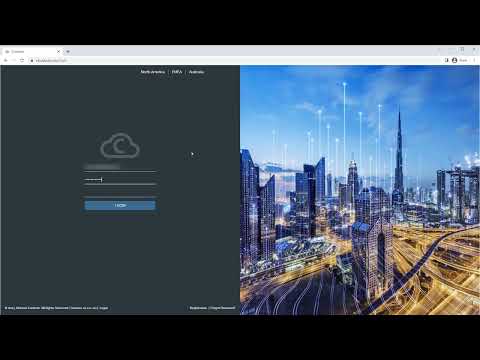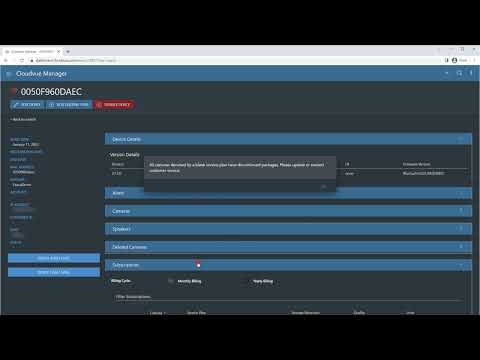This video shows the steps a customer may take to enroll their Cloudvue enabled camera within their Cloudvue account.
Month: January 2023
Enrolling Camera to Cloudvue – Dealer Side
This video shows steps required by authorized Cloudvue Dealers and Integrators to associate customer Cloudvue enabled cameras with a customer’s Cloudvue account.
Cloudvue Gateway Data Sheet
Corrupted Failover group causing EM to drop servers
Issue When running EM version 22.09 or lower if you see your servers constantly connecting and then disconnecting, please check the EM logs specifically the importer log you should find something similar to this log.. [02/Dec/2022 09:52:52] WARNING [MainProcess:6016,Thread-1:8532,importer.py:292] FailoverProcess died unexpectedly[02/Dec/2022 09:52:52] INFO [MainProcess:6016,Thread-1:8532,importer.py:575] Shutting down brain.[02/Dec/2022 09:52:52] INFO [MainProcess:6016,Thread-1:8532,importer.py:444] Cleaning up importer resources[02/Dec/2022… Continue reading Corrupted Failover group causing EM to drop servers
JCSS Cloudvue Support Policy
Description JCSS customers and field techs should not be contacting Cloudvue technical support directly. However once BSNA has initiated a support case and we can freely work with all parties to resolve the issue. Solution All Initial JCSS Cloudvue support cases must go through the appropriate support center, Customer Care for customers and the Birmingham,… Continue reading JCSS Cloudvue Support Policy
Saving Image From Live View Fails For Illustra IFS04-D12-OIA4
Description Saving an image from Live View fails for Illustra IFS04-D12-OIA4 when resolution is set to 2560×1440 (16:9) and the format is either H.264 or H.265. Product exacqVision Client 22.12.2 Steps to Reproduce When viewing the camera in Live ViewsRight-Click the Live Image and choose save Image or Save Image As Expected Results An image… Continue reading Saving Image From Live View Fails For Illustra IFS04-D12-OIA4
Profile Description: %1. Notification attempt return code= 26
Profile Descriptìon: %1. Notification attempt return code= 26 Description %1 – This is the name of the Email Message Profile %BR% %BR% Notifications are sent using curl, so the return codes are curl status/error codes. %BR% Curl error 26 means “Read Error” Notes Notifications which include attaching a clip will attempt to create, then read… Continue reading Profile Description: %1. Notification attempt return code= 26
Profile Description: %1. Notification attempt return code= 67
Profile Descriptìon: %1. Notification attempt return code= 67 Description %1 – This is the name of the Email Message Profile %BR% %BR% Notifications are sent using curl, so the return codes are curl status/error codes. %BR% Curl error 67 means “Login Denied” Notes Failed logins to SMTP servers can result due to username/password problems, or… Continue reading Profile Description: %1. Notification attempt return code= 67
Profile Description: %1. Notification attempt return code= 7
Profile Descriptìon: %1. Notification attempt return code= 7 Description %1 – This is the name of the Email Message Profile%BR% %BR% Notifications are sent using curl, so the return codes are curl status/error codes. %BR% Curl error 7 means “Couldn’t Connect” Notes Connection failures to SMTP servers result when the TCP connection to a given… Continue reading Profile Description: %1. Notification attempt return code= 7
Profile Description: %1. Notification attempt return code= 28
Profile Descriptìon: %1. Notification attempt return code= 28 Description %1 – This is the name of the Email Message Profile %BR% %BR% Notifications are sent using curl, so the return codes are curl status/error codes. %BR% Curl error 28 means “Operation Timeout” Notes Timeouts to SMTP servers can result due to routing problems between the… Continue reading Profile Description: %1. Notification attempt return code= 28