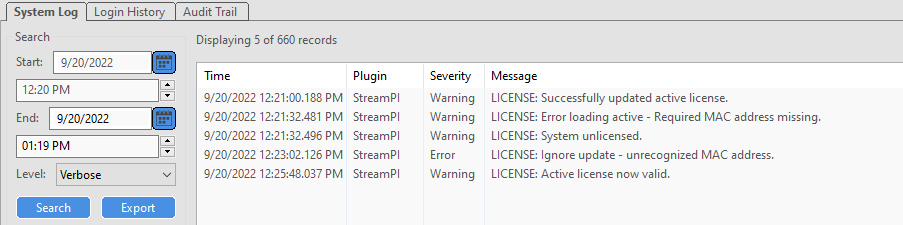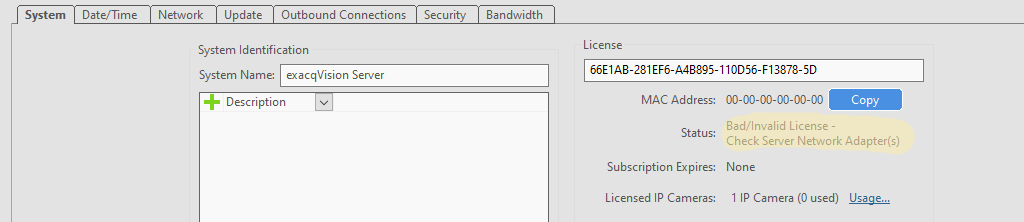Description
When importing a License from File or Exacq.com and “Server Rejected License Upgrade. Please Fix and Try Again.” error box appears.
Products
- exacqVision Server
- exacqVision Client
- exacqVision Web Server
Steps to Reproduce
- Open exacqVision Client
- Go to Server drop down and select select Configure System
- On System Tab click import button:
- Select From File if downloaded License File Key exists
- Select From exacq.com to pull registered License Key information automatically
Results
License Error: Server Rejected License Upgrade. Please Fix and Try Again
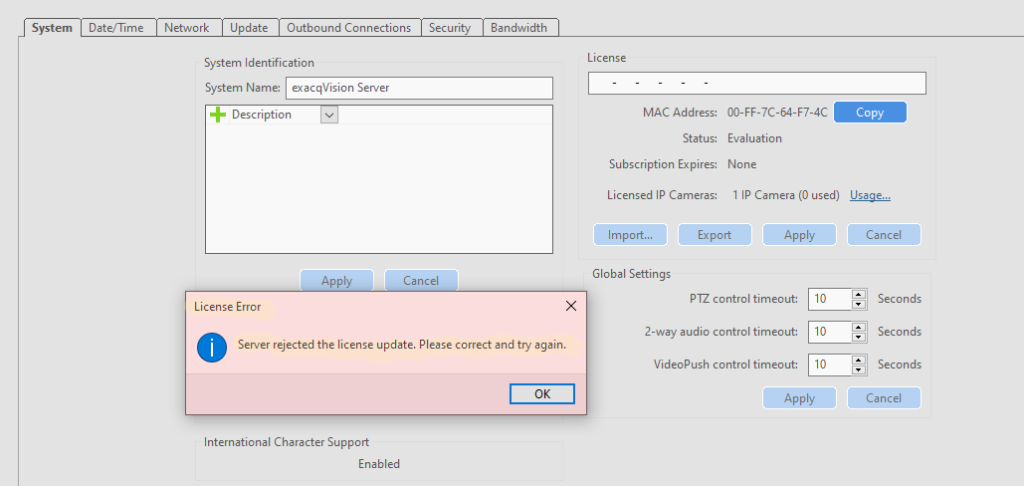
Causes
Upon Server start, we scan for all enabled NIC’s and get their MAC addresses. If no MAC is found that matches the current license, we go into unlicensed mode. The same check occurs when trying to import a new license.
- At times a user may disable a NIC they aren’t using for communication, but when this takes place it also removes it from our license check.
- Also sometimes the MAC address may not match when they requested the license.
Troubleshooting Steps
- Check to make sure Internet Access is Available
- Make sure MAC Address matches the MAC Address registered to License
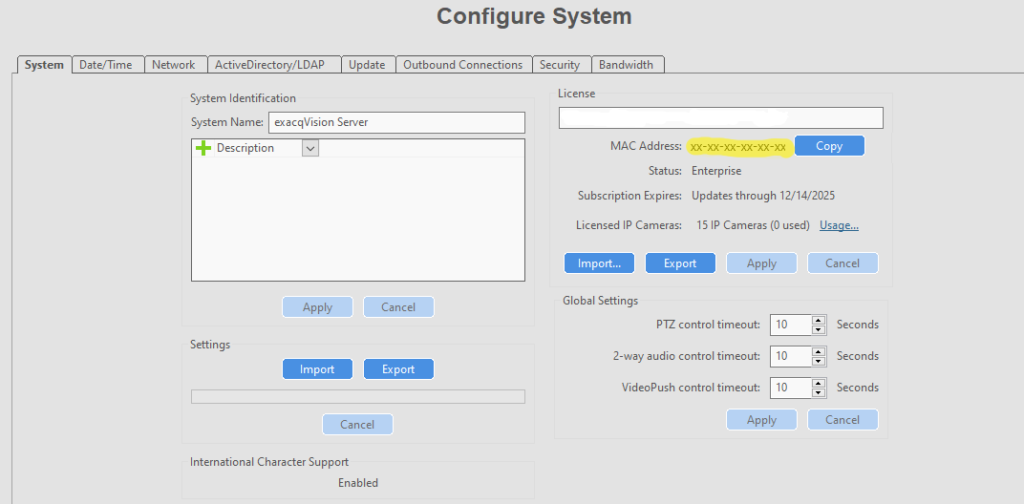
- If you are not sure of MAC Address, to confirm:
- On Windows OS open Command Prompt:
- Type: ipconfig /all
- On Linux OS open Terminal:
- Type: ip a
- On Windows OS open Command Prompt:
- After your query, confirm MAC Address is correct.
3. Make sure NIC has not been Disabled by checking Network Connections
- Go to Control Panel
- Click Network and Internet
- Click on Network Sharing Center
- Click on Change Adapter Settings
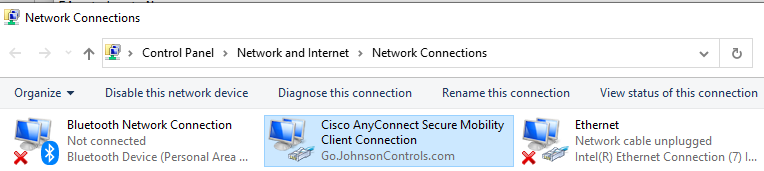
- Right Click on NIC in use
- If Disabled:
- Go to Services
- Right Click on exacqVision Server and Restart
- Go back to NIC and Re-Enable
- If Disabled:
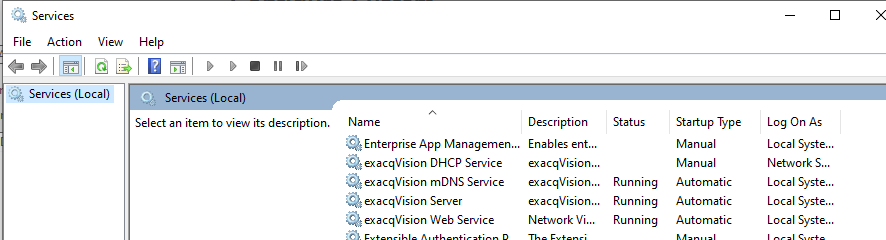
Logs