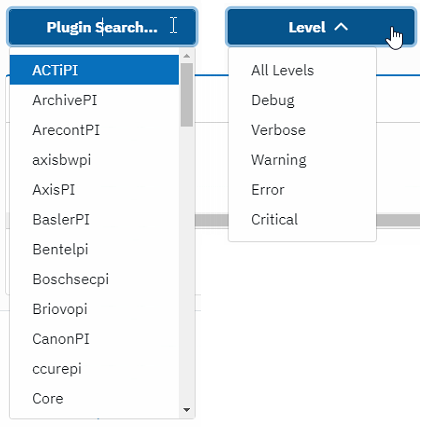The Log Reference can be accessed using the “Logs” menu item on the Exacq Support Portal.
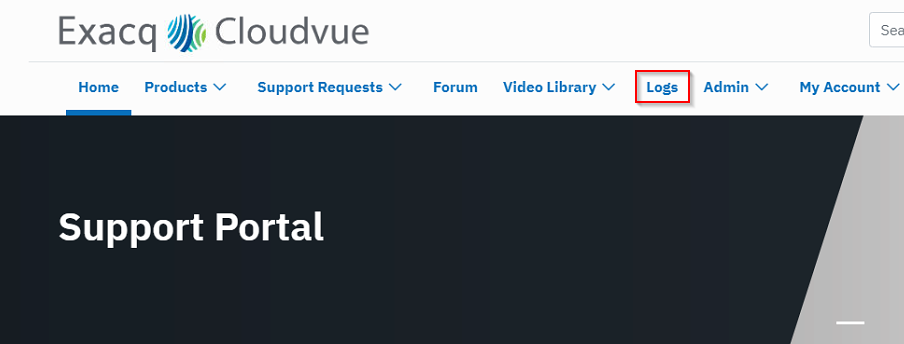
Legend
Since logs are generated using many different variables, use the following to interpret.
| | | (Pipe) is used for “OR” |
| *** | Three asterisks represent a Wildcard |
| %1,%2,%3… | These are Variables explained in the description |
Do NOT paste an entire log line in the search box
Because of the many possible variables, searching an entire line will likely return no results. Instead, use a couple of words from the log entry to find what you need.
For example, searching for the log:
Successful login – administrator from address 192.168.2.2 (socket 55856).
Will not return any results.
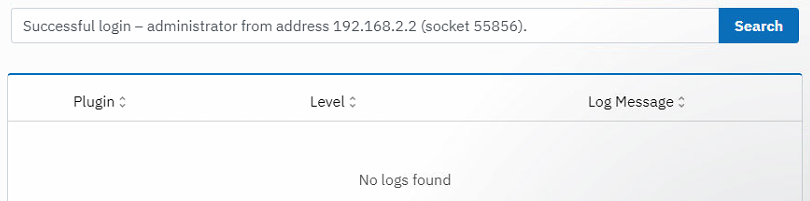
But searching for
Successful login
Returns the proper result and explains what the different variables are.
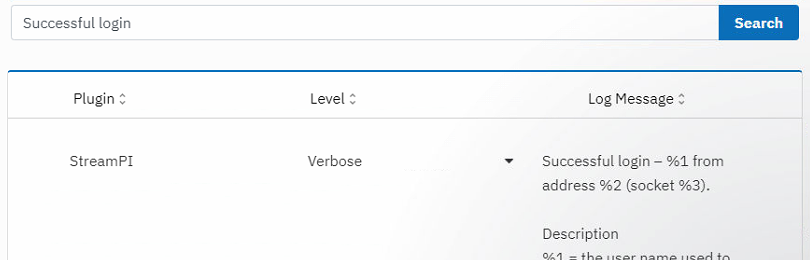
Filtering
Use the Plugin Search and Level drop-downs to further filter your results if needed. You can also enter text into the Plugin Search.